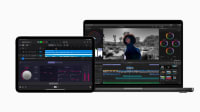The Professional’s Guide to Buying an M-Series Mac
Apple's M-Series Macs are amazing. But the choosing a configuration that's just right for a professional workflow can also be very confusing. We're here to help.
Jeff Greenberg • Mar 10, 2023

UPDATE: This post has been updated to cover the latest M4 chips and Macs.
Let's cut to the chase. You're thinking of buying a new system, and you want to get it right.
Here is the Professional's Guide to Buying an M-Series Macintosh. It's slanted toward video post-production because that's what I do for a living.
This article is broken down into four sections:
- A TL;DR - exactly what system to buy/configure.
- Understanding Apple's chip tiers. Yeah, "M4 Pro" doesn't mean anything to me, either.
- System dissection - understanding each choice.
- Last thoughts about making the right choices.
The TL;DR
Here is the cheat sheet - the Too Long, Didn't Read section.
Pick Mobile or Desktop. Then it's about what meets your budget. Prices are indicated based on Apple's site in the US as of March 10, 2025. The details (such as cores or RAM) is so you can match the pricing.
- "I want a laptop as my sole system." The MacBook Pro 16 inch @ $3999. This is the M4 Max 16-core CPU, 40-core GPU. 48 GB of RAM. 1 TB SSD. Great screen. Three lightning fast Thunderbolt 5 Ports.
- "I want the cheapest laptop - but I need it to have a bit of future proofing when it comes to specs." - MacBook Air 13 inch @ $1799. M4 10-core CPU, 10-core GPU. 32 GB of RAM. 1TB SSD. Two Thunderbolt 4 Ports
- "I want a solid desktop system.". The Mac Studio @ $2899 M4 Max 16-core CPU, 40-core GPU. 64 GB of RAM. 1 TB SSD. Four Thunderbolt 5 Ports.
- "I need a sub $2k desktop - but it needs to be but I need it to have a bit of future proofing when it comes to specs." The Mac mini @ $1999. M4 Pro 12-core CPU, 16-core GPU. 48 GB of RAM. 1 TB SSD. Three Thunderbolt 5 Ports
- "I want a killer desktop but skip Apple's crazy tier." The Mac Studio $5999 M3 Ultra, 28-core CPU, 60-core GPU. 256 GB RAM. 2 TB SSD. Six Thunderbolt 5 Ports.
Now that we got the TL;DR out of the way
Genesis of this article: I was confused about the different M series family chips. Some support specific RAM configurations. Some have more/fewer performance-based cores. It's exhausting and less clear than Apple should ever be.
If I was confused, other people were too.
I needed a clear, concise guide to What was the best Mac for a Profession media creator/post-production user. Along with a decoder ring to explain the differences in the models.
That's what this article is. This is the guide I needed, not a series of numbers. Yes, the numbers are important, but they quickly lead to decision paralysis.
I'm approaching this as a professional user, not as someone just looking for the best deal.
It means that I will never recommend a system with less than 1TB of SSD. I'm not going to skimp on RAM. It also means I realize that the top chip from Apple is almost always on top for a short time span.
Since Apple has made it so you can never upgrade anything (the RAM, CPU, or storage) - we have to get this right from the start.
This means saving $100 or $200 on RAM or storage is, frankly, a bad choice.
Understanding Apple's M Family of chips
Generally, Apple marketing avoids using numbers. They talk about feeling instead of numbers. I don't think they made this clear in their marketing for the M family. It's a confusing list with different combinations of cores and names like Pro and Max.
To be precise: M1. M2. M3. M4. These are the chip names. And then the modifiers: Pro. Max. Ultra. These indicate the level of chip. Good. Better. Best.
Is the Max better than the Pro? Is the Pro better than the Ultra? What about the GPU cores, the Neural engine cores, and the GPU cores? It's enough to make your head spin.
Meh.
I dug through a bucket of tables and stats and did some thinking just to make it simpler and more accessible.
Here's my breakdown of the current generation of M-Series chips:
- M4. Apple's current generation M-Series chip. If you're a professional in need of a professional computer, stock M4 chip is okay for professional use if it’s your only option budget wise. Otherwise, you're highly encouraged to seek out the M4 Pro or Max if you're looking to make your investment last a few years.
- M4 Pro. This chip is doubles the amount of performance cores over the base M4 chip. When comparing to previous M-Series chips, the M4 Pro is about 2x faster than the M1 Pro.
- M4 Max. More cores, more performance cores, more and faster RAM than what is possible with M4 Pro. Max it out. If you can afford this, get it.
- M3 Ultra. Glue two M4 Max chips together. Seriously, that's what they did. Don't worry about this chip unless you're buying a Studio.
On a very silly note: Apple's order/naming confused me. I'm an old-school geek - so my cheat sheet is PMU - which is an old term for the Apple Power Management Unit. That's the order of the power of the chips. Pro, Max, Ultra. And yes, that's a dumb way to remember the order. Yup, a super geeky way to remember this.
Information you may find helpful
Efficiency cores. Every specification names the cores.
It's less clear in the descriptions of the chips how many cores are Performance cores and how many cores are Efficiency cores.
Efficiency cores are how the laptops have crazy battery life - they're optimized for 1/10th the power consumption. It sounds better than saying a chip only has four powerful cores, right?
Performance Cores. Generally speaking, the more of these cores the better.
GPU cores. For most of our software, there isn't a major difference between 8 GPU cores and 14 GPU cores. Merely that there are enough of them. There’s a limit on how much the GPU assists in professional video production in most cases. The GPU cores are rarely the bottleneck. CPU cores and RAM are more likely spots.
RAM. You can never, ever add RAM on these systems. And the RAM is shared with the GPU. So we try to max this out, until we hit 64 GB. Above that, it's nice but less critical.
SSD. I can't believe you'd consider anything less than 1 TB. I'm almost at the point where I want 2 TB all the time. Your fastest caches will be on Apple's internally custom SSD.
ProRes engine. Each chip since the M2 chips have included a dedicated engine for better performance when working with ProRes footage.
Other engines. Apple makes a technical listing of the Neural Engine cores and HEVC/h264 decoding. It's important, yes…but not as important as the other features. These things are there - and yes, we want them, but these details do not help/change the decision process.
System dissection: My choices explained
Having dug through all the technical materials, you shouldn't trust me.
I'm spending your money and wanted there to be transparency.
Why did I choose one chip over another? Why do I think RAM is important?
In each case, I explain exactly how I got there. If you have a compelling reason to make different choices that I made, you understand the reasoning behind how I arrived at these solutions. And if you have a rationale for making different choices, then I'd agree.
Mobile Workstations/Laptops
I've been a mobile user since Apple created PowerBooks.
I get the appeal of being able to work from anywhere. The Coffee shop. The beach. If I find you on the beach with a MacBook Pro, I will kick sand in your face and take the hardware.
The reason to have a portable system isn't to work on the couch.
It's to be in a client's office and work. Or on set. I get the appeal of being in a coffee shop, it wears thing when you have to break down your system every time you need a bio break.
Portability comes at a cost. Apple has done an amazing job extending battery life, but you know that we're going to use external drives and extra monitors for the extra real estate.
One laptop lifestyle. The M4 Max MacBook Pro 16 inch. $3999
- "I want a laptop as my sole system." The MacBook Pro 16 inch @ $3999. This is the M4 Max 16-core CPU, 40-core GPU. 48 GB of RAM. 1 TB SSD. Great screen. Three lightning fast Thunderbolt 5 Ports.
First question: 14 inches or 16?
If you want the smaller one, it's 14 inch. Seriously. There's little else here different between the sizes. That'll save you $200 to go to the 14-inch model.
Which processor? M4 Pro or M4 Max? This is your sole computer? Max, please. This will perform in the same league as the Mac Studio choice.
How much RAM? 64 GB. If you live in Adobe After Effects? Get 96.
Storage. Up to you. I spec'd all of these out at 1 TB.
Notes: It's got a great screen. You'll still want to use the laptop screen if you use this with a monitor.
It's got three Thunderbolt 5 ports. I'm going to want a dock. I want a portable dock and a desktop dock. The portable dock is for the beach.
I want the cheapest laptop that can actually do professional work. The M4 MacBook Air 13 inch $1799
If you're looking to get the most bang for your buck out of an Apple laptop, it's really hard to beat the MacBook Air—especially now that Apple has knocked an additional $100 off the starting price for the new M4 Air at only $999.
There is no Pro or Max chip on the Air. It's just the stock M4. So, the primary choice you have when it comes to the Air is screen size: 13 inches (starting at $99) or 15 inches (starting at $1199).
If sticking to budget is the most important thing here though, I recommend you go with the 13-inch size and put the $200 you'll be saving toward making this a more powerful machine.
First up: 32 Gigs of Ram. If you're going to be working with Adobe for video work you're going to want at least 32GB of RAM if you plan on keeping this laptop for a few years.
Storage: 1 TB SSD.
It only has two Thunderbolt 4 ports, so yeah, you're going to need a dock.
Desktop Systems
If I didn't have to travel? I'd skip the allure of laptops. The desktop systems are more stable and frankly cheaper across the board. They avoid the focus on miniaturization and battery life isn't a factor.
I want a solid desktop system. $2899 Mac Studio
This is a great everyday machine. It's not the beefiest out there - but it's no slouch either. It's a solid price/performance system for day-to-day use.
CPU: When you go to configure this, you'll have to choose between the M4 Max and M4 Ultra. The Max is going to be a phenomenal chip for the vast majority of professionals out there. Is the Ultra more powerful? Yes. But it's only the best choice for edge cases who absolutely need the most power possible out of a Mac.
So, for this "solid" desktop setup, we're opting for the M4 Max. That's going to give us a lot of performance and a fair amount of headroom when it comes to future proofing.
The next choice is CPU and GPU cores. For only $300 bucks more you get two additional CPU cores and eight additional GPU cores. Not a bad deal. But more importantly, upgrading to these additional cores also unlocks the ability to add more RAM to the machine. If you go with the base, 14-core CPU/32-core GPU M4 Max, your only RAM option is 36GB. No bueno.
RAM: For this setup we're going to want at least 64GB of RAM, so that's what we've gone with.
Storage: 1TB SSD, but I'd agree in a heartbeat to a 2TB SSD.
I want a sub $2k desktop, but it needs to be pro grade. The Mac Mini @ $1999
The Mac mini @ $1999. M4 Pro 12-core CPU, 16-core GPU. 48 GB of RAM. 1 TB SSD. Three Thunderbolt 5 Ports
This is a killer system. It's not a Max or an Ultra, but it has loads to love. It's almost a mini Studio. If they'd only let me have the Max chip (vs. the Pro.) But they don't.
You 100% need at least the M4 version of this system if you plan to use it professionally.
CPU: Get the M4 Pro. Not only is the CPU more powerful, it also unlocks the ability to get extra RAM. Plus, opting for M4 Pro is the only way to get upgrade the three Thunderbolt ports on the rear of the machine from Thunderbolt 4 to Thunderbolt 5. Thunderbolt 5 is 2x faster than Thunderbolt 4.
Which M4 Pro? The 12-core or the 14-core? The 14 core is a powerhouse, but the 12 core isn't far behind. So, let's take this $200 upgrade and put it toward upgrading the RAM.
RAM: Upgrade to 48GB.
Storage: A 1 TB SSD, which you're bored by me saying by now.
Notes:
This system can be configured with 10 Gig Ethernet. If you're running any sort of shared storage, you 100% want to buy hardware with 10Gig E. This upgrade will take you north of the $2000 mark, but only by $99.
I Want a truly Great system, but I'm not looking to break the bank. Mac Studio $5199
I wanted to create a great system without it being, "Oh, I ticked every box except the SSD box."
What would be the best Mac Studio I could pick without it maxing everything?
CPU. At this point, hopefully, you understand that I'm looking at the M3 Ultra chip, not the M4 Max. With this configuration we're building the best Mac we can without going crazy. M3 Ultra it is. When it comes to choosing between the 28-core CPU/60-core GPU version of the M3 Max vs. the 32-core CPU/80-core CPU, it really depends on whether or not you need those 20 extra GPU cores and if you want to be able to max out the RAM on this system at 512GB. If you do need the extra cores or you need to max out RAM to 256GB, then maybe the extra $1500 is worth it to you. For this build, I'm not sure it is.
RAM? 256B of Ram. We're taking the $1500 we're saving on by opting for the base M3 Ultra and investing it directly into 256GB of RAM.
Storage. In this case, yes, we want the 2TB SSD.
Notes: You're getting six Thunderbolt 5 ports here. Two on the front, four on the rear. I'd still want a dock for USB 3 devices.
Last thoughts
I hope I've made this an easier set of decisions for you.
It can be overwhelming to try and figure out what's the best system. I've broken down why I made the choices I did. So, if you want to change anything, you're at least understanding how I got here.
A little more custom?
Using Adobe After Effects? If you're using a MacBook Pro or a Mac Studio, get as much RAM as you can afford.
Using BlackMagic Designs DaVinci Resolve? Yes, get the extra GPU cores on a Studio. Yes, get the extra RAM everywhere you can.
Where is the iMac?
It's not on this list.
None of the iMacs offer anything other than the stock M4 chip. They're not for us, at least not today.
What about the refurbished systems? I hear there are great deals out there.
There may be some great deals - but 100% avoid the stock M1 chip. The M1 Pro is your minimum when it comes to buying used or refurbished. I'd specifically recommend trying to find great deals on M1 Max, M1 Ultra, M2 Max, or M2 Ultra systems.
Extra expenses:
AppleCare. If you're on a mobile system? 100% get this.
If you're buying a desktop, make sure your credit card gives you the equivalent insurance and your business insurance has a rider for electronics. Generally, I don't buy AppleCare for a desktop.
Dock: Yes, you need one, especially if you're a laptop user.
Desktop or Laptop. It's a necessity. I have no less than six different peripherals attached on my system. I have two picks:
Best Thunderbolt 5 Dock: The OWC Thunderbolt 5 Hub
For those who opt for a M4 Pro chip and above for those incredible Thunderbolt 5 ports, the OWC Thunderbolt 5 Hub is a fantastic way to add even more Thunderbolt 5 ports to your machine.
Best Overall Desktop Dock: The OWC Thunderbolt Pro Dock.
The OWC Thunderbolt Pro Dock. has everything I need. A CFExpress/SD card reader, 10Gb Ethernet, can charge a laptop and drive an 8k display,
Travel Dock: OWC Travel Dock E. Has everything you need on the go: HDMI, Ethernet, SD-card reader and more.
Storage
I'm a storage junkie. I want at least one fast-as-I-can-get SSD for these systems to act as a cache or for media when needed.
Best overall single SSD: OWC Express 1M2. Speeds up to 3151MB/s. Can be purchased as an empty enclosure and it's super simple to swap in and out M.2 SSD blades.
Best SSD for Thunderbolt 5 users: OWC Envoy Ultra. If you've got a Mac with Thunderbolt 5 ports, this is the drive you want. Capable of an insane 6000MB/s speeds.
Best SSD for travel: OWC Envoy Pro Elektron. This drive is not only fast with sustained speeds in excess of 1000MB/s, it's also pocket sized and crushproof, dustproof, and waterproof rated IP67.
As a RAID 0 array: OWC ThunderBlade. It can act as a RAID 0 and go as far as the connection allows. I'd probably get 4-8TB for a "blazing fast" near storage that's not internal on my system. Plus, be on the lookout for the Thunderbolt 5 version that's coming.
Other topics you might like
Five Videos to Expand Your Creative Knowledge: Mobile Multi-Cam, Dolby Atmos, Lighting, and More
Updated on Aug 17, 2023
 USA + International
USA + International OWC Canda
OWC Canda OWC Europe
OWC Europe