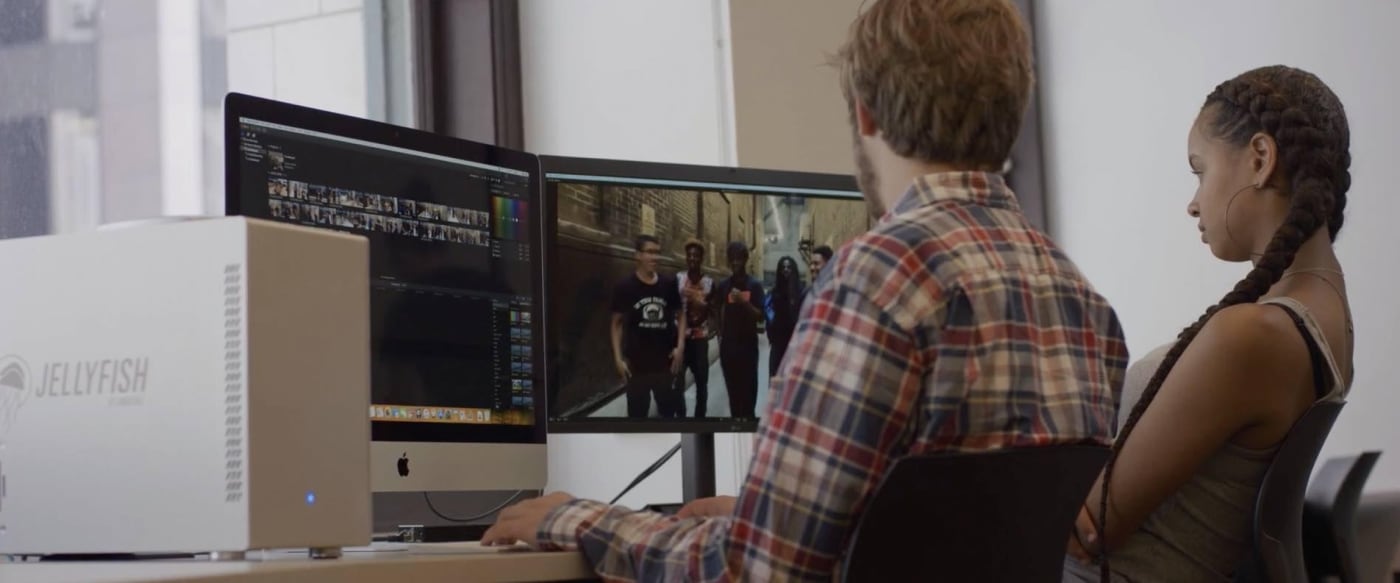
Overview
Today we're going to be talking about LumaForge's very own, Jellyfish. Now if you don't know what a Jellyfish is, it's a video workflow server designed for teams. It allows you to connect your editors, assistant editors, colorists, graphic designers, VFX artists and anybody else who might be on your post-production team.
To connect your Jellyfish, if you're working with something like an iMac Pro or a Mac Mini, all you have to do is take a CAT 6A or a CAT 7 cable and plug it into the back of the Jellyfish on one side and on the other side simply plug it into the back of the iMac Pro or the Mac Mini. If you're working with any other sort of Mac or PC, adapters from companies like Sonnet, or AKiTiO allow you to connect from ethernet to thunderbolt. To learn more about these adapters you can check out our article on Why you Need a 10GbE Adapter.
Once you've physically connected the Jellyfish, all you have to do is open the Jellyfish app and click Auto Setup. It will automatically configure your Mac so that it works with the Jellyfish at the highest speeds possible.
After the Jellyfish App has found your Jellyfish, it will give you access to your ShareNFS and ShareSMB volumes. If you're on a project that requires limiting access to anyone outside of your team, you can create your very own share. To do that, it's as easy as hopping into the Jellyfish Manager and creating a New Share. Yeah, it's that simple.
Once that share has been created, you'll need to add your users. In the Jellyfish Manager, you can give read and write access to editors who will be adding keywords, finishing radio edits, adding b-roll and color grading. If you have producers on the project who need to be able to see cuts but you don't want accidentally editing, cutting or deleting anything, you can easily give them read-only access.
Now that you've created that share inside of the Jellyfish Manager, all you have to do is go into the Jellyfish app and, voila, there's your share. All you have to do is click one button and your share is mounted. If you want to search that share, using Spotlight, all you have to do is click the Index button.
One of the great things about the Jellyfish is once I've got my share mounted I can use any editing software that I want to work with. So let's talk about best practices for three of the top NLEs. We're gonna talk about Final Cut Pro, Adobe Premiere Pro, and Davinci Resolve.
Final Cut Pro and the Jellyfish
When we're working inside of Final Cut Pro, one of the biggest things that we need to do to set ourselves up for success, is to select our library and make sure to set our media and cache to somewhere outside of the library. This makes it so that any time we're sharing things between one library and another library, we don't end up accidentally copying the media. This is going to end up saving you all sorts of data. Another thing to note, is that when you're working in Final Cut Pro in a shared environment, you wanna make sure that your motion content is kept in the library.
Adobe Premiere Pro and the Jellyfish
When using Adobe Premiere Pro in the Jellyfish, there's really only one thing that you need to make sure that you do. In your preferences, make sure to set your cache to be on the Jellyfish. That way the cache is not regenerated every single time someone opens the project. Once you are set up on the Jellyfish with Premiere, there's a feature called Shared Projects that allows you to share the same media across multiple projects with multiple people at once.
Davinci Resolve and the Jellyfish
When using Davinci Resolve, we've got some really amazing collaborative features but it does take a little bit more work to get set up. Go into the Jellyfish Manager, and enable Davinci Resolve Collaboration. Now inside of Resolve, when creating a new database, just make sure to type in the IP address of the Jellyfish. We do recommend when working inside of Resolve, to use a switch between the Jellyfish and your client computers so that they all have the same IP address when connecting to the Jellyfish.
Once you're collaborating in your favorite editing software, you can forget all of the technical stuff and focus on being creative, yes! So what about you? What are some of the technical issues that get in the way of acting creatively with other editors?
If you're interested in getting a Jellyfish for your team, don't hesitate to connect with our workflow team or even build your own Jellyfish!
Other topics you might like
LumaForge is now an OWC company!
Updated on Jan 14, 2021
What is Jellyfish Media Engine?
Updated on Dec 15, 2020
Kyno for Jellyfish - Better than Finder
Updated on Dec 15, 2020
Save time and money by future-proofing your video editing workflow
Updated on Dec 10, 2020
Is Final Cut Pro X for Hollywood?
Updated on Oct 27, 2020
Meet Your New Pre-Editing Process
Updated on Oct 19, 2020
Video Workflow: A Quickstart Guide
Updated on Oct 13, 2020
Video Marketing 101
Updated on Oct 7, 2020
Video in Education
Updated on Sep 29, 2020
 USA + International
USA + International OWC Canda
OWC Canda OWC Europe
OWC Europe







