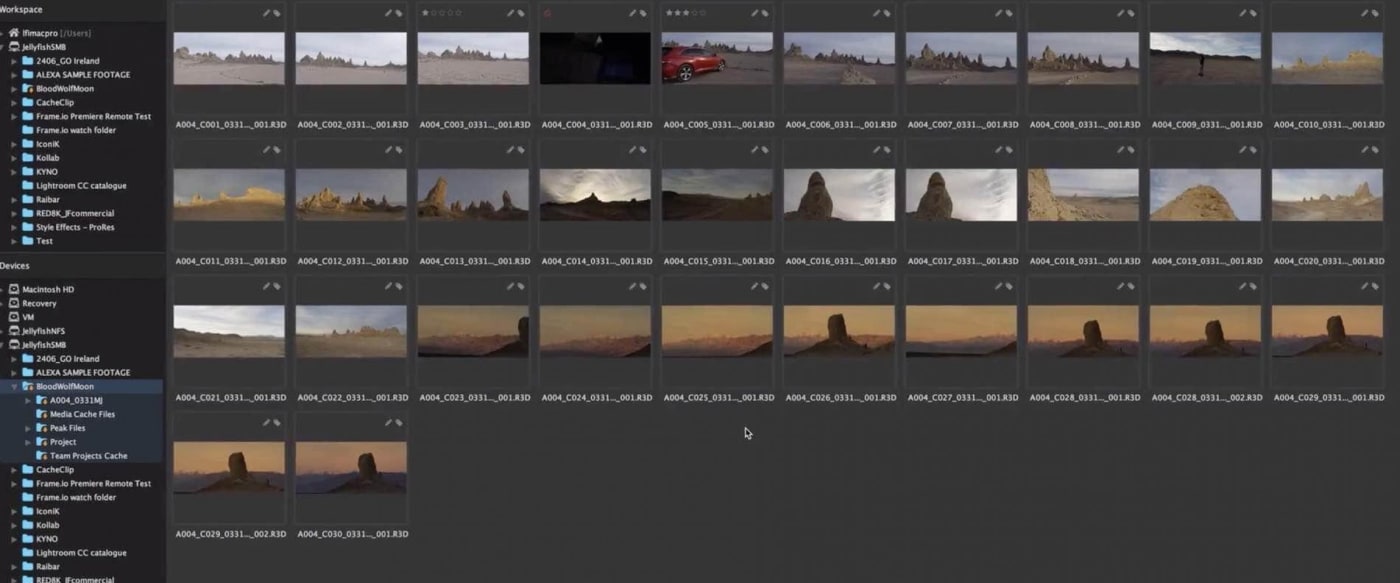
What is a Media Asset Manager?
Media Asset Managers allow you to sort through your footage quickly and easily so that you can find the shots that you need, when you need them. Now that may not seem like something worth throwing a lot of money at until you have a lot of footage and you have a lot of people on your team.
Here at LumaForge, we actually started to run into that ourselves. We started expanding our video team but I was the only one who knew where all of the various footage was because I shot a lot of it and edited a lot of it. As soon as we started adding other people, it became impractical for me to tell them exactly where each and every shot was that they might possibly need for the projects they were working on. So we actually started looking for a Media Asset Manager (or MAM) ourselves. One of the big things we found was that most MAMs are really difficult to install and even more difficult to get properly set up. In fact most of the time you needed either an entire computer dedicated to this or you're using some of the capabilities of your Jellyfish now dedicated to just keeping a database of where all of your files are.
Kyno: Easy-to-use Media Asset Management
What we found though was there is one piece of software that uses indexing as opposed to a database which means that, much like Spotlight on a Mac, you've got the ability to search things because there's this set of invisible files alongside your footage that have information about the footage itself. All you have to do with this piece of software is install it, activate it, and now you can start tagging, logging, and searching on any computer that happens to have this piece of software. What is this piece of software? Kyno from Lesspain Software. We have become really big fans of Kyno, not only because it makes the install and set up process extremely easy, but also because it makes tagging and searching through your footage extremely versatile as well.
Tagging Assets
So if I know that I need to find some RED footage that was shot at 29.97, I can do that out of the box. I don't have to do any logging to be able to find that. What I really love about Kyno is the fact that I can go in and tag things like shot, take, and reel, but I can also add my own tags, kind of like finder tags. As I add those tags, other users who are connected to the Jellyfish can start to see those tags as they start entering tags on their end. Kyno also features auto-complete so that we're all on the same page and so we aren't duplicating keywords that are essentially the same thing.
Subclips
Beyond just using tags you also have the ability to create subclips. You can set in- and out-points around a very specific topic. This is helpful especially with talking head footage or if you're working with a newsreel and you need to break things down into smaller pieces because you can't tell just by looking at the thumbnail what a piece of footage is. For example, we might start an in-point at the beginning of a portion of footage and then you can set an out-point, and then you can hit S to create a subclip to then designate the portion of footage. And now of we go into Kyno later, we can search for subclips and I can find the sub clip about subclips. This functionality can make a little help with some visual aid. You can find a video about this topic in greater detail in the youtube version of this topic.
NLE Integrations
The really super powerful thing about all of this is that as soon as I want to take this footage and bring it into Final Cut, Premiere or Resolve, I can do that, and I'm able to pull that meta-data along with my footage. That means I can right-click on a batch of clips, say 'Send to Final Cut Pro X' and now my subclips come in as keyword ranges, my tags come as keyword ranges, and all other info like scenes, shot, and take, all shows up inside of Final Cut. The same thing happens with Premiere, except that I don't really get tags, but my subclips come in as ranged markers. The same exact workflow happens whenever I bring the footage over into Resolve.
Check out these features and more at Kyno's website or feel free to reach out to our team for more info.
Other topics you might like
LumaForge is now an OWC company!
Updated on Jan 14, 2021
What is Jellyfish Media Engine?
Updated on Dec 15, 2020
Kyno for Jellyfish - Better than Finder
Updated on Dec 15, 2020
Save time and money by future-proofing your video editing workflow
Updated on Dec 10, 2020
Is Final Cut Pro X for Hollywood?
Updated on Oct 27, 2020
Meet Your New Pre-Editing Process
Updated on Oct 19, 2020
Video Workflow: A Quickstart Guide
Updated on Oct 13, 2020
Video Marketing 101
Updated on Oct 7, 2020
Video in Education
Updated on Sep 29, 2020
 USA + International
USA + International OWC Canda
OWC Canda OWC Europe
OWC Europe







