How to Use an iPad as a Second Monitor for a Windows PC with Duet Display
Use an iPad as a monitor for a Windows PC with Duet Display, the fastest way to add another monitor to your desktop or laptop.
Arthur Ditner • Mar 02, 2023

Have you ever wanted to use your iPad as a second monitor for Windows? With Duet Display, you can. This third-party app is the fix-it solution that makes all your devices just work, and it’s developed by ex-Apple engineers. Let’s get started!
Extended display
Owning an iPad can be frustrating for those of us who use a Windows PC for our daily driver. The iPad is truly the gold standard in tablet computing and Windows remains the most used desktop operating system worldwide. Aside from iCloud and iTunes however, there is very little integration between iPads and PCs. And that’s where Duet Display comes in.
Duet Display allows any Windows PC (or macOS machine) to use an iPad as a second monitor. Duet even offers support for iPhones, Android, and Macs as well.

Licensing
The pricing for Duet Display has changed recently. In the past, a one-time purchase was required. Now, the app is available as a free download from the App Store to run a time-limited trial. From there, a subscription is required ranging from $2 to $3 per month. The base tier called Duet Air adds wireless support as well as a remote desktop client for controlling your PC on the road. Duet Pro adds Apple Pencil support, as well as higher-resolution rendering.
Getting Started with Duet
The setup is straightforward. You’ll need to download and install the Duet client on both the iPad as well as the Windows PC. From there, create a Duet account with your email address or, with a Google, Apple, or Microsoft account. What’s really interesting here is that you don’t need to use the same Apple ID for Duet as the login on the iPad, meaning you can share devices with your family (and something you cannot do with Apple Sidecar).
Notable features
The software starts and the iPad is functioning as an additional display for the Windows PC. I launched Adobe Fresco for some drawing and painting and moused over the application window by clicking and dragging the app. Pinch-to-Zoom worked on the iPad controlling Windows so well that it felt like it was part of the OS. And, pressure sensitivity worked right away between the Apple Pencil, Windows Ink, and Adobe Fresco. The palm rejection is also quite natural. There are additional gestures added such as a two-finger tap to undo.

To test out the boasted 60fps with 1ms of latency I launched an old favorite of mine; Fotonica, which is a wireframe parkour-type game with a kicking soundtrack. And, I was able to play on the iPad using nothing but the Apple Pencil. Taking this up a notch, I disconnected the wired connection and switched to wireless, which the software calls Duet Air. I needed to relaunch the game and I walked around my studio streaming over wi-fi. I was surprised that the network could keep up and stream this game! I noticed occasional drops in color fidelity (which is to be expected) but the frame rate held pretty steady.
Extended hardware
While Sidecar pairs iPads and Macs together nicely, the supported hardware list leaves much to be desired. With Duet Display iPads, iPhones, and even iPods going all the way back to iOS 12 are currently supported. Meaning you can dig out an iPad Mini 2 released ten years ago and use it as a second monitor for your desktop or laptop. It gets even better. Duet Display has a currently supported release for macOS 10.9 Mavericks meaning, you can take an iMac from 2007 and use it as a second display for a modern Windows PC or Mac.
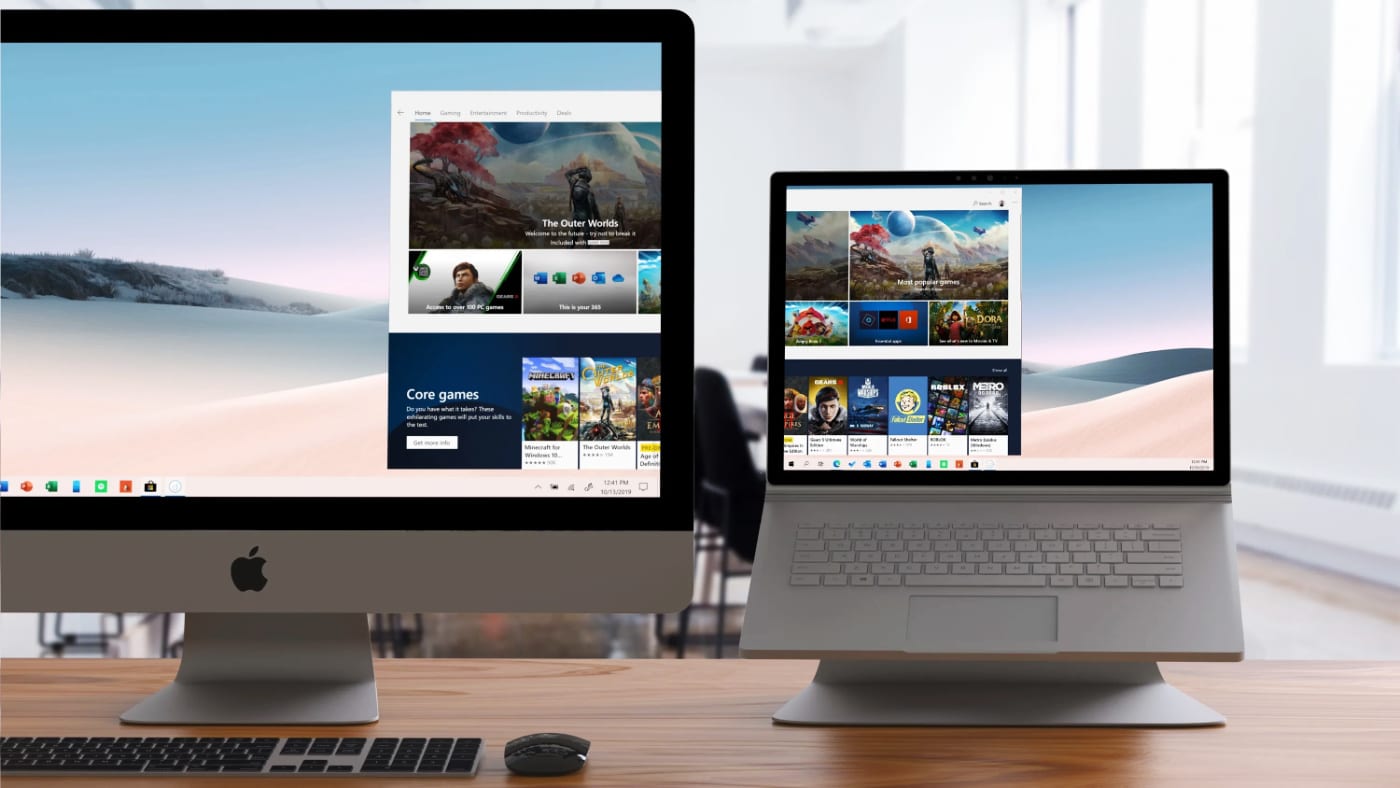
Was Duet Sherlocked?
There is a phrase in the Apple-developer community: Sherlocked, referring to the Mac OS application Watson that essentially became redundant upon the release of the Apple-developed Sherlock. Duet predates the release of Apple Sidecar and while Sidecar shares its similarities with Duet, I found the feature set far more robust in Duet. Especially when it comes to supported hardware, which extends into far older models of iPads, and Macs, and adds PC Windows support. By being able to use iPads not tied to my Apple ID, such as a family member’s tablet, Duet is worth the price of admission in my opinion.
Are you an iPad + Windows user?
If so, how would Duet change your workflow? Would you blow the dust off an older tablet and get a little more use out of it or turn your setup into a full-fledged drawing studio? Are there Windows applications you’d want running all the time and always on display? Let me know in the comments section, I’d love to hear about it.

Other topics you might like
Must Have Accessories for Your iPad Pro
Updated on Mar 9, 2022
Apple Releases iPadOS 16.2 With Stage Manager External Display Support
Updated on Dec 13, 2022
Apple Unveils New M2 iPad Pro With Better Support for Pro Apps
Updated on Oct 18, 2022
Master Mobile Video Editing With LumaFusion, the Professional NLE for iPad, iPhone
Updated on May 10, 2022
This Thunderbolt Hub Turned My iPad Pro Into a Blazing Fast Video Editing Machine
Updated on Nov 17, 2022
 USA + International
USA + International OWC Canda
OWC Canda OWC Europe
OWC Europe



