How to Organize Video Project Files for Worry-Free Archival
Proper file management for video editing ensures efficiency. Learn how to build a project template that allows for easy archival and retrieval.
Jeff Greenberg • Jun 13, 2022
I want to talk to you about best practices for organizing your media. Specifically, proper file management for video editing. I want to help you set up your process with the right folder structure to minimize pain—today and in the future.
The TL;DR?
If we organize at the beginning, it becomes very easy to backup everything when you’re finished because we just have to grab a single folder. It means that at a future date, you can restore the project with the least difficulty—NONE!
The real-world problem with organizing video files
We start maybe organized (maybe). But when we’re in a rush, we will tend to grab assets from anywhere: our downloads folder, network drives, the desktop. All of this grabbing adds up to a nightmare when you finish. That’s because should you ever need to restore this project, rather than pulling from one specified folder or location, your NLE is having to look in several different locations. Locations where contents come and go with great frequency.
And while our tools have some features of media management, these tools don’t account for other elements.
The ones that I worry about are things like:
- LUTs (Lookup tables)
- Paperwork (licensing, notes agreements)
- Exports, especially final deliverable's
The solution to video asset organization
The answer to these worries is a pre-populated folder template that you duplicate at the beginning of your projects and use as a starting block—that includes folders, projects, and more.
Let’s breakdown my example:
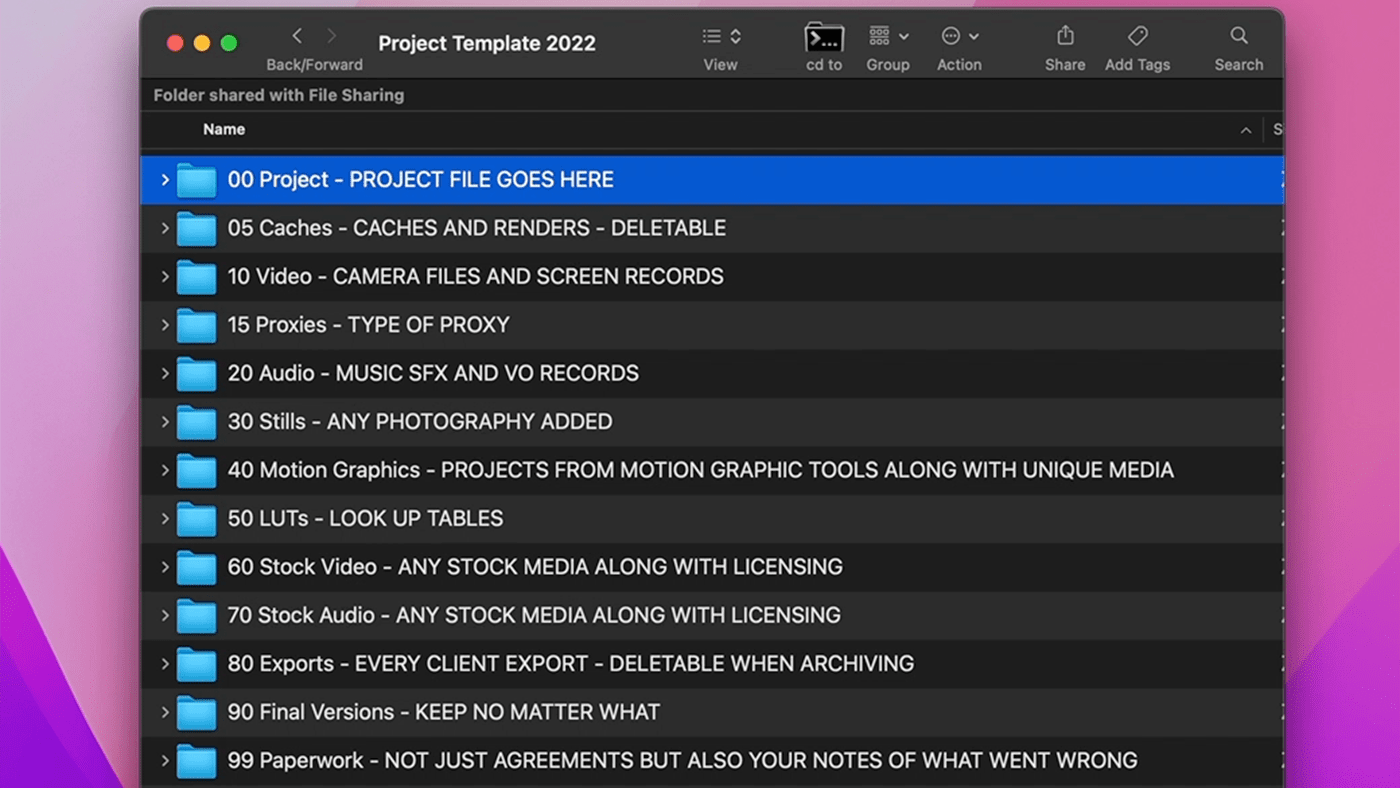
Want this exact template? Download it here.
What each folder is for
00 PROJECT
I’m going to put all my project files here.
In the case of something like Premiere Pro, I’ll pre-populate it with a project that has sequences and bins, including naming tracks on my sequence.
For Final Cut Pro, I’ll build a library with loads of common keywords already there. So when I bring in footage, I can work even faster.
In both, I’ll pre-import common elements that I use in every project, including my logo or client logos and sounds.
05 CACHES
I’ll target my caches here and my renders here. Not every software allows this. This is just the generic idea.
If I bring this back a year later and I have these, everything just comes online right away – I don’t have to re-render/index anything.
10 VIDEO
I’ll take all my camera files and screen records and put them in the video folder. Any camera that uses a folder format? That entire folder goes here.
15 PROXIES
For the last 25 years, I’ve used proxies. So yes, I’m a big believer in proxy workflows.
The beauty of having my proxies separated like this is I can grab them quickly for portable editing or sling them to somebody for remote workflows.
20 AUDIO
I’ll bring all my sound effects and VO records here. My stock music goes below.
30 STILLS
These are any stills I’ve created or downloaded. When I’ve tweaked them, I’ve pulled any stock media. This is also where the photoshop or illustrator files go.
40 MOTION GRAPHICS
If I build any motion graphics projects (Motion? Adobe After Effects?), they go here. If I imported something that’s not also in the main projects? It goes in here too.
Same thing with Mort's. A copy goes here.
The idea is that everything is collected.
50 LUTS- LOOKUP TABLES.
I’ll have lookup tables stored here. Often it’s just a copy of the ones I’ve used. No software I know of (yet) copies and stores the LUTs I’ve used.
60/70 STOCK VIDEO AND AUDIO.
Any stock video and audio goes here along with licensing; I’ll just print a PDF and put it here as well.
This sort of organization makes it easy to dispute a copyright strike, especially if it’s something out of creative commons or other “free” media.
80 EXPORTS
I’ll have every export here, which are delectable – I don’t necessarily need to have these when I archive the project – but it’s nice to have the steps from scratch to final.
90 FINAL VERSIONS
These are final versions of everything I do, which today gets larger and larger as we do different flavors for different types of social media. And I’m going to keep this no matter what.
The exports I might delete at the end, but the final versions I keep.
99 PAPERWORK
All of my paperwork is set to this folder. That will be the project agreements, invoices, and notes of what went wrong!
Because these are all in one place, I don’t have to hunt them down. It’s part of the actual folder project itself.
Post Haste
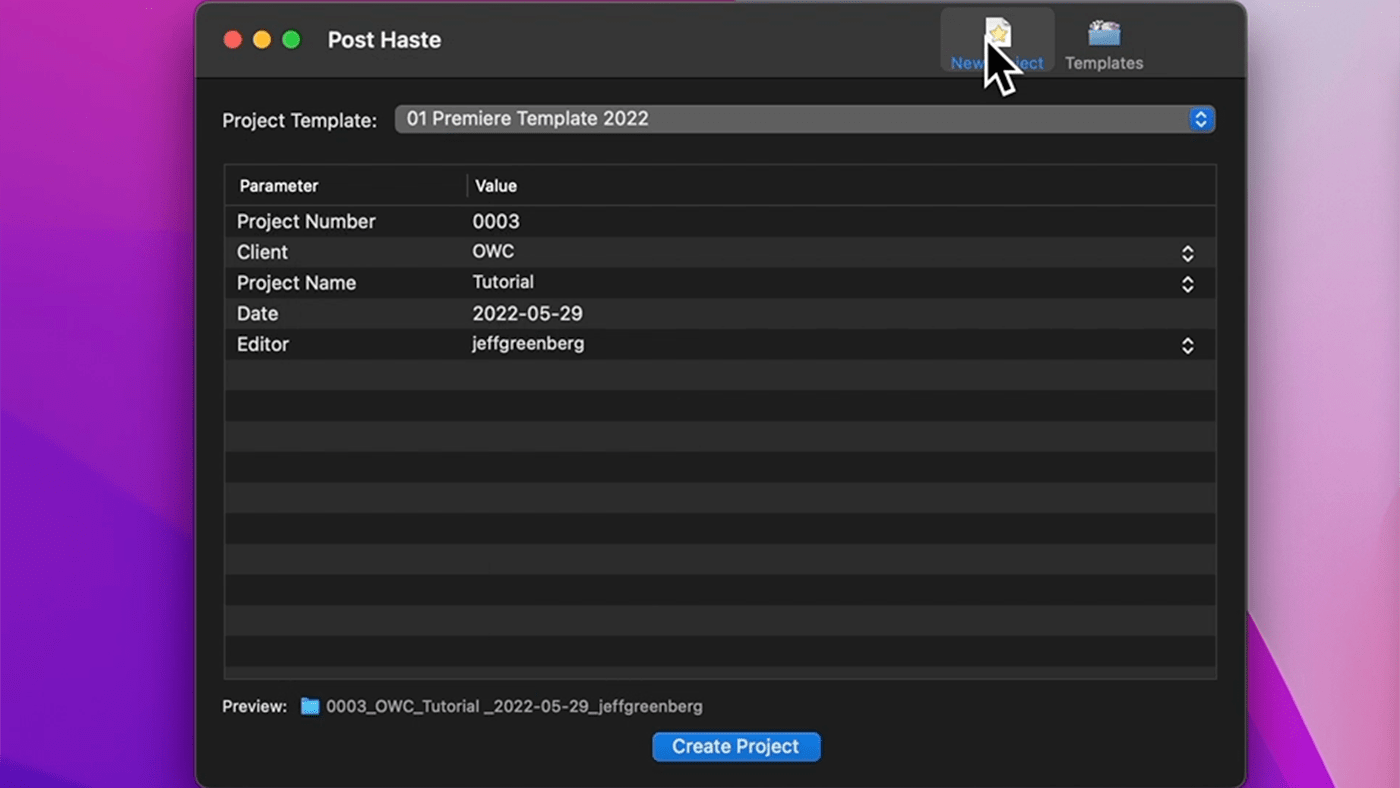
I just don’t use these in a vacuum. There’s a FREE third-party tool called Post-Haste from Digital rebellion.
It allows you to have different types of templates for different kinds of projects. It has the ability to insert incremental data and automatically number elements with the date.
Last thoughts
Whether you use my template as a starting point or not, this level of control means projects are containable. And if you use my template, you should 100% customize it to your needs.
For example, I’ve been finishing more outside of my editorial tool. I’ll need a folder for the Audio session and the Color session—and to no surprise, I want those in this template.
So these are some tips about best practices for organizing your Media. If you have any questions, feel free to leave them in the comments.
Other topics you might like
Give Your Smartphone Videography 360-Degrees of Spin With the New DJI Osmo Mobile 8
Updated on Dec 5, 2025
Not Here That Long: Filmmaker Ty Evans Built a Career on Risk, Reward, Rails and Rotors
Updated on Dec 4, 2025
 USA + International
USA + International OWC Canda
OWC Canda OWC Europe
OWC Europe


