How to Convert Apple RAID 0 to a SoftRAID Volume
SoftRAID is better than ever. If you want more performance and active disk health monitoring, here's how to convert from Apple RAID 0 with SoftRAID.
Wayne Grayson • Jul 27, 2023
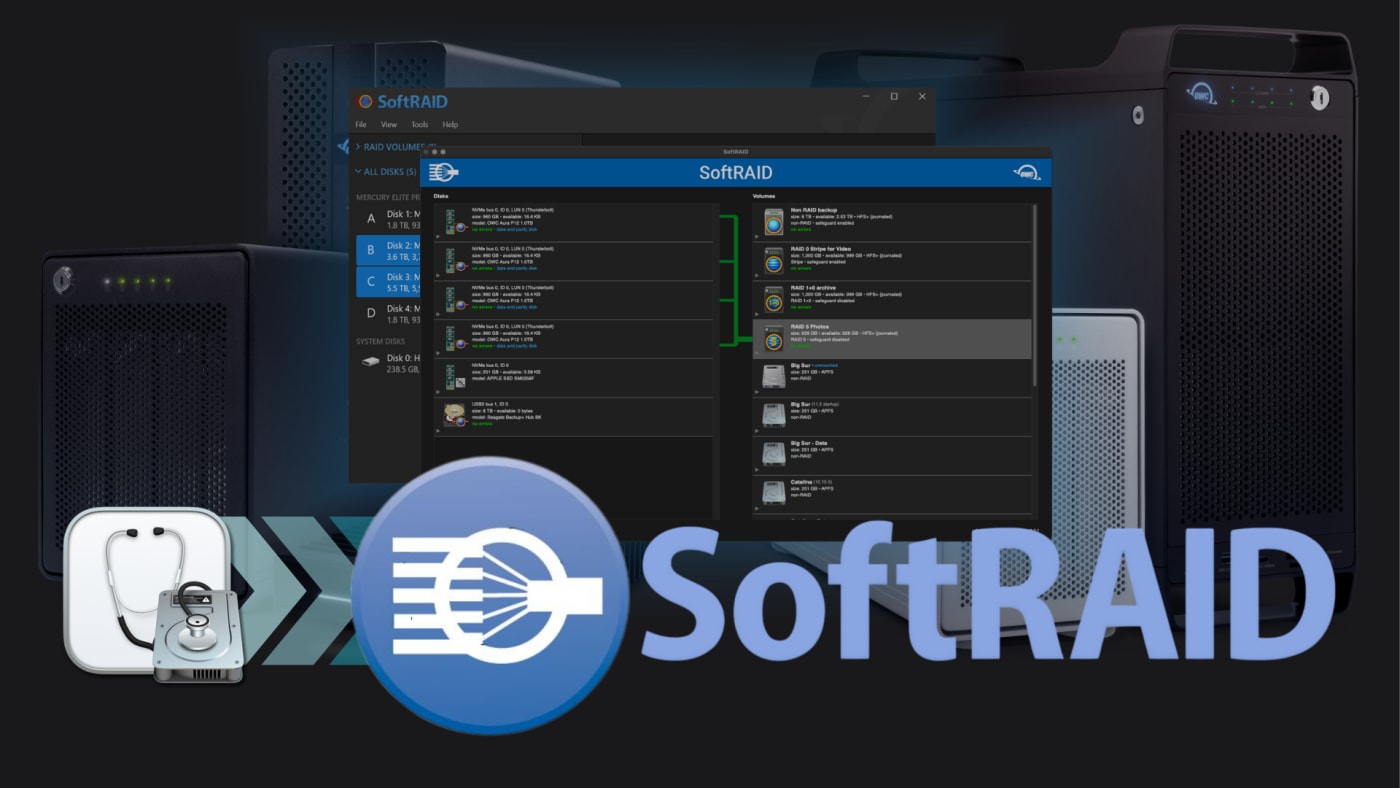
With the release of version 7.5, SoftRAID is better than ever. In addition to bringing support for the latest Mac and Windows PCs, SoftRAID 7.5 is easier to setup and gives you increased power and control over your RAID drives and disks—control that hardware RAID simply can't deliver.
So, if you're ready for the flexibility of mixing and matching drives with different capacities and from different manufacturers, the ability to replace a bad enclosure, upgrade to a new one, or even add more drives without skipping a beat, you need SoftRAID 7.5.
You can learn more about SoftRAID's powerful capabilities and active disk health monitoring here.
If you're ready to upgrade from Disk Utility to SoftRAID, this guide takes you through the process of converting from an Apple RAID 0 created in with macOS Disk Utility.
Some of you reading might have been affected by a recent bug in a special version of macOS Ventura 13.4 that shipped with the new M2 Mac Studio models and the new M2 Ultra Mac Pro. This bug caused Mac Studios and Mac Pros to suddenly restart whenever four or more SoftRAID NVMe blades were attached. In order to allow customers of OWC Acceslsior 8M2 and 4M2, ThunderBlade, and Express 4M2 and U2 Shuttle to use these products with the new M2 Studio and Pro, we devised a temporary workaround that allowed users to create volumes on these drives with Apple RAID and Disk Utility.
With the recent release of macOS 13.5 the bug affecting SoftRAID drives in M2 Mac Studio and Mac Pro workstations has been officially fixed. Upon upgrading to 13.5, M2 Mac Studio and Mac Pro users will be able to convert these Apple RAID 0 drives to SoftRAID using the steps outlined below.
Requirements
Apple RAID 0 disk must be in HFS (MacOS Extended) format.
To convert drive, you must be using at least SoftRAID version 7 or higher.
Mac should be running macOS 10.12 or later.
How to convert an Apple RAID 0 drive to SoftRAID
• Launch SoftRAID.
• You will be prompted to “convert” to SoftRAID format.
- Note: If you are not prompted, then follow these steps:
- Select your Apple volume in the volumes column.
- In the Volumes menu, select “Convert”.
- Continue the steps below.
• A dialog box will ask you to convert to SoftRAID.
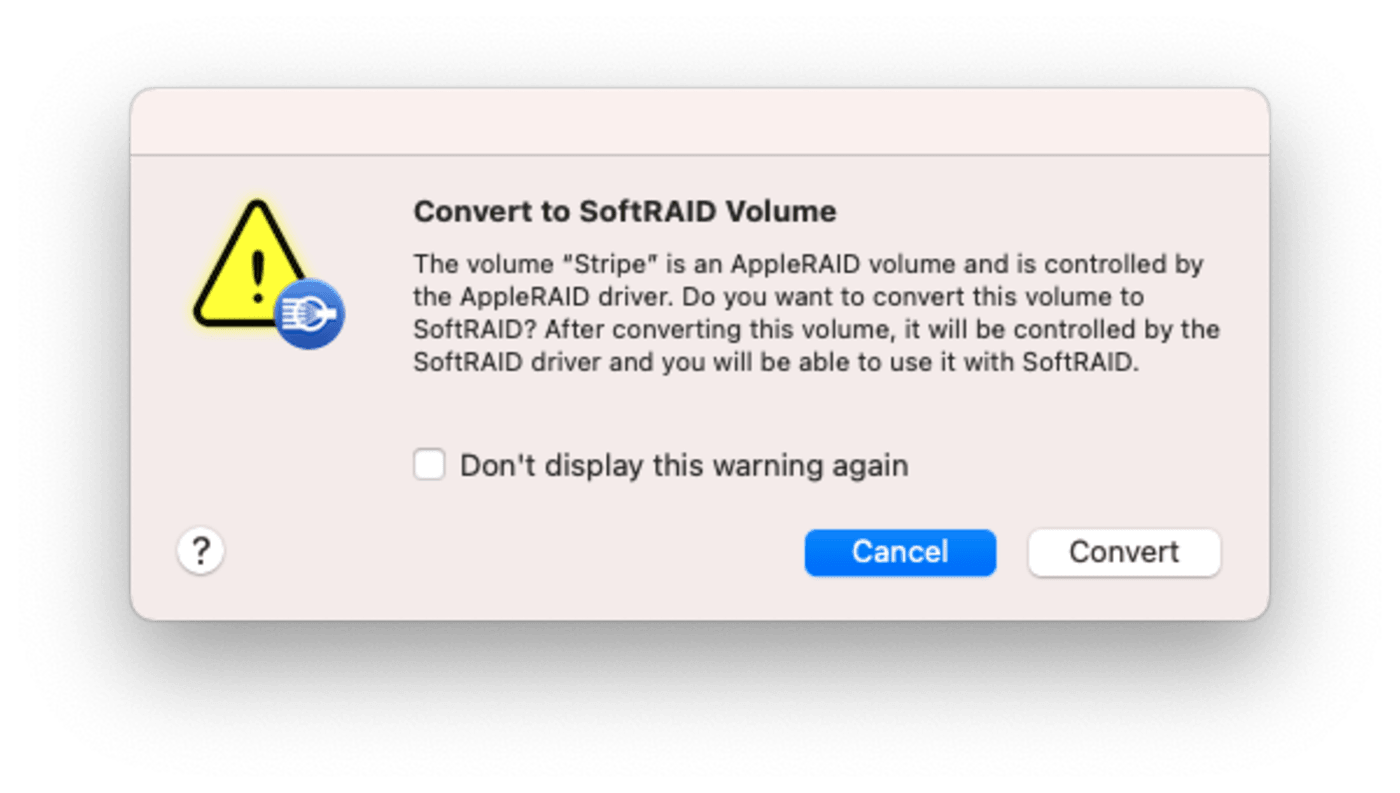
• Click Convert.
• The next dialog box displays the option to convert to SoftRAID.
• Click Convert.
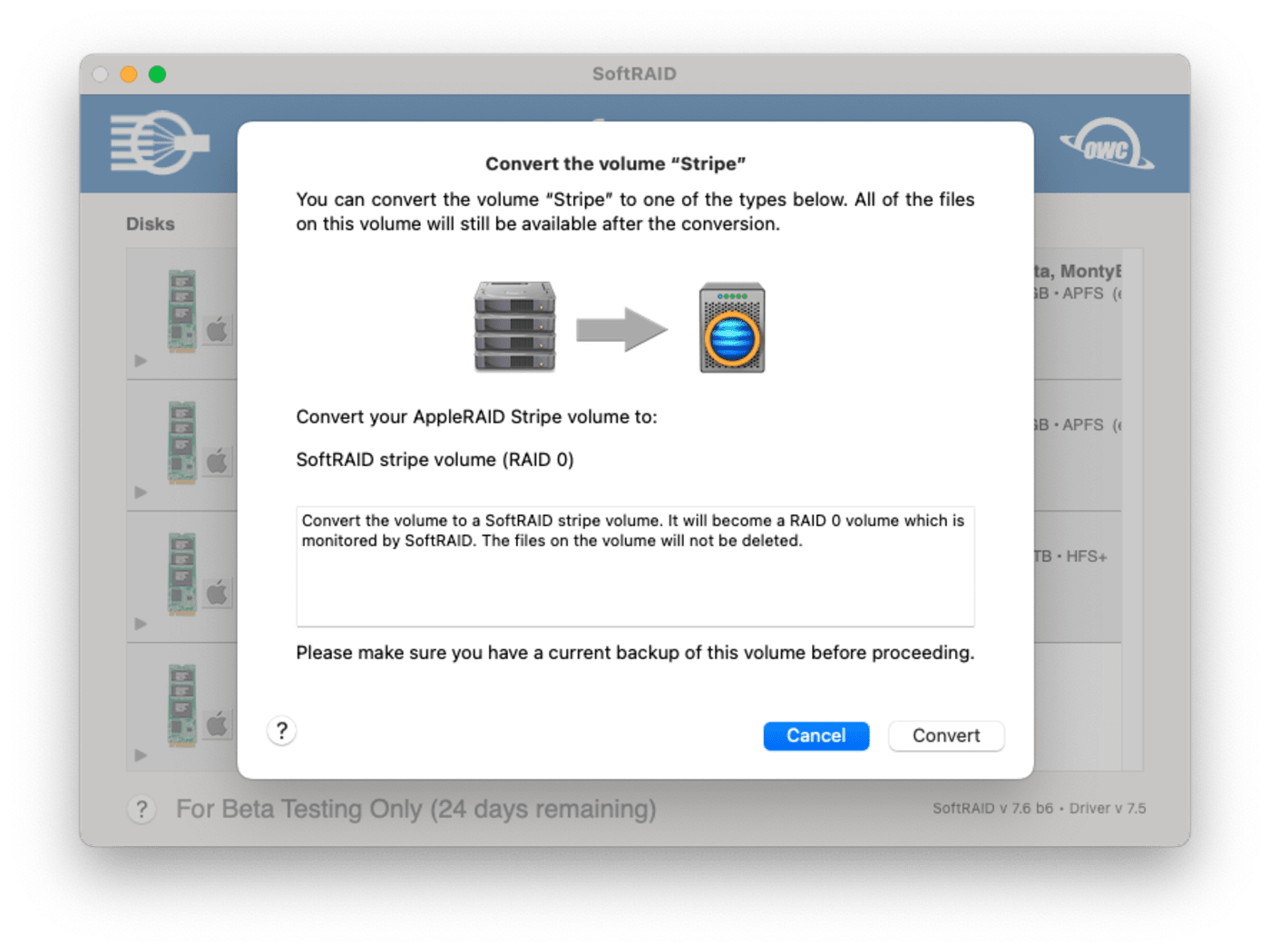
• Enter your password as prompted.
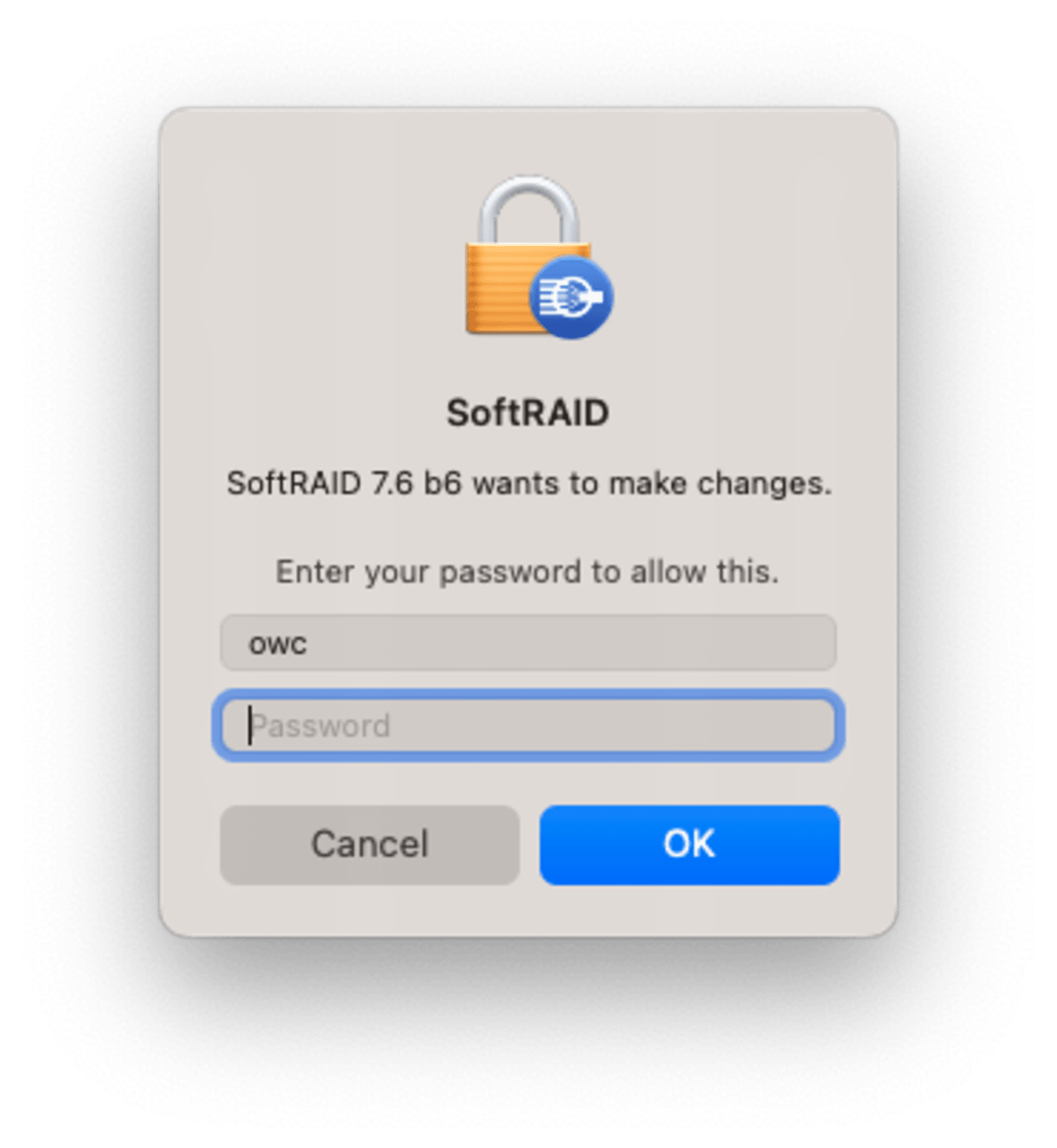
• SoftRAID will convert your volume and mount it as a SoftRAID volume.
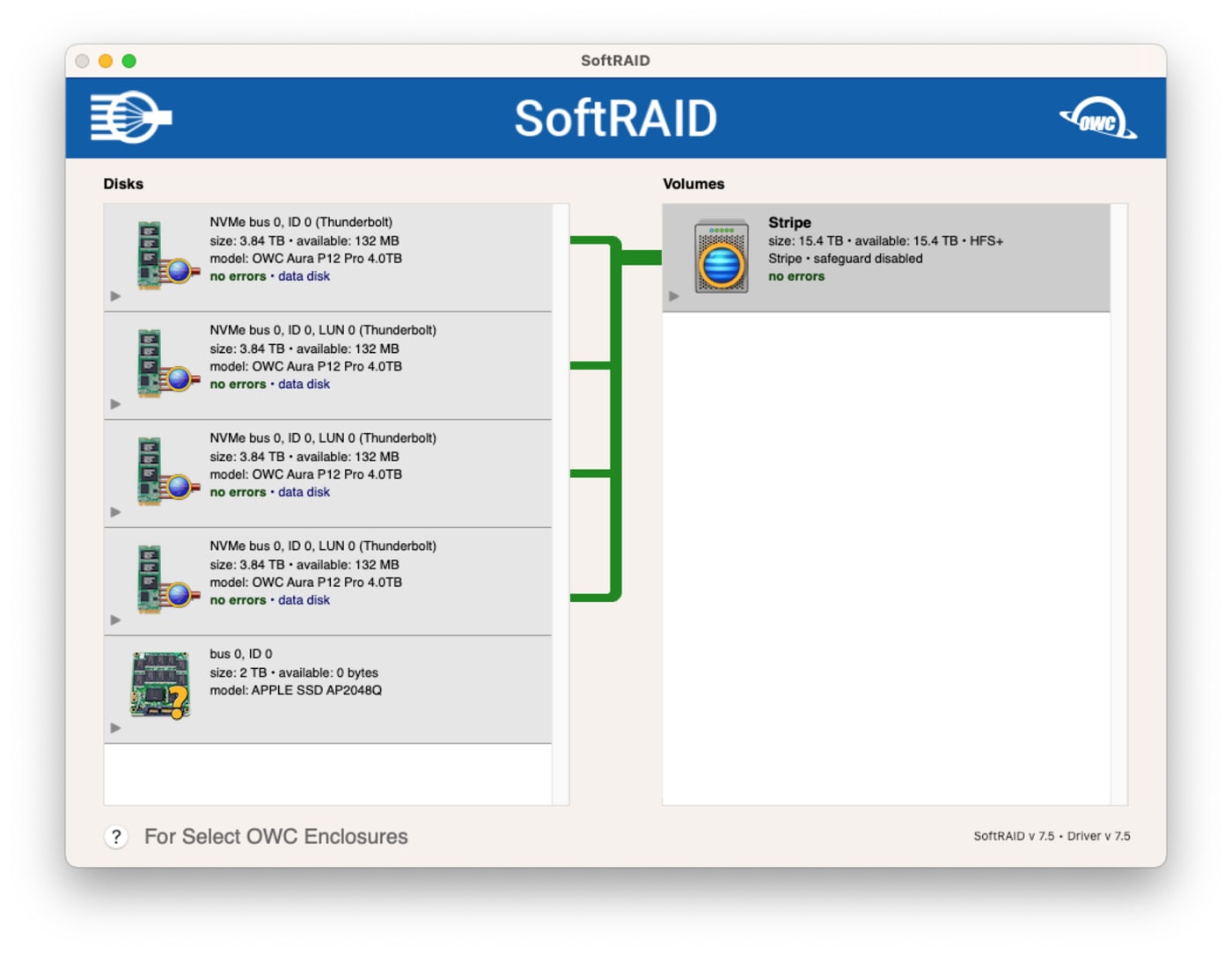
This process does not risk your data, the contents of the volume will be identical in either SoftRAID format or in Apple RAID format.
However, in SoftRAID format, TRIM is supported, which is not supported in Apple RAID and SoftRAID’s driver is “multi-threaded”, meaning multiple IO’s can be sent to the volume simultaneously, which can improve performance in some environments.
Other topics you might like
The OWC Atlas Ultra CFexpress Card is Officially Recommended for the Blackmagic PYXIS 12K
Updated on Oct 9, 2025
Can USB4 v2 and Thunderbolt 5 Enclosures Deliver PCIe Gen5 Speeds?
Updated on Oct 6, 2025
OWC Wins Two Best of Show Awards at IBC 2025
Updated on Sep 17, 2025
 USA + International
USA + International OWC Canda
OWC Canda OWC Europe
OWC Europe


