If You Move Files Between Computers, Servers, and Cloud Providers a lot, You Should Check out Transmit
From moving files between devices on your local network, to sending them from a cloud service to your server, the Transmit FTP app does it all.
Krishna M. Sadasivam • Feb 24, 2023
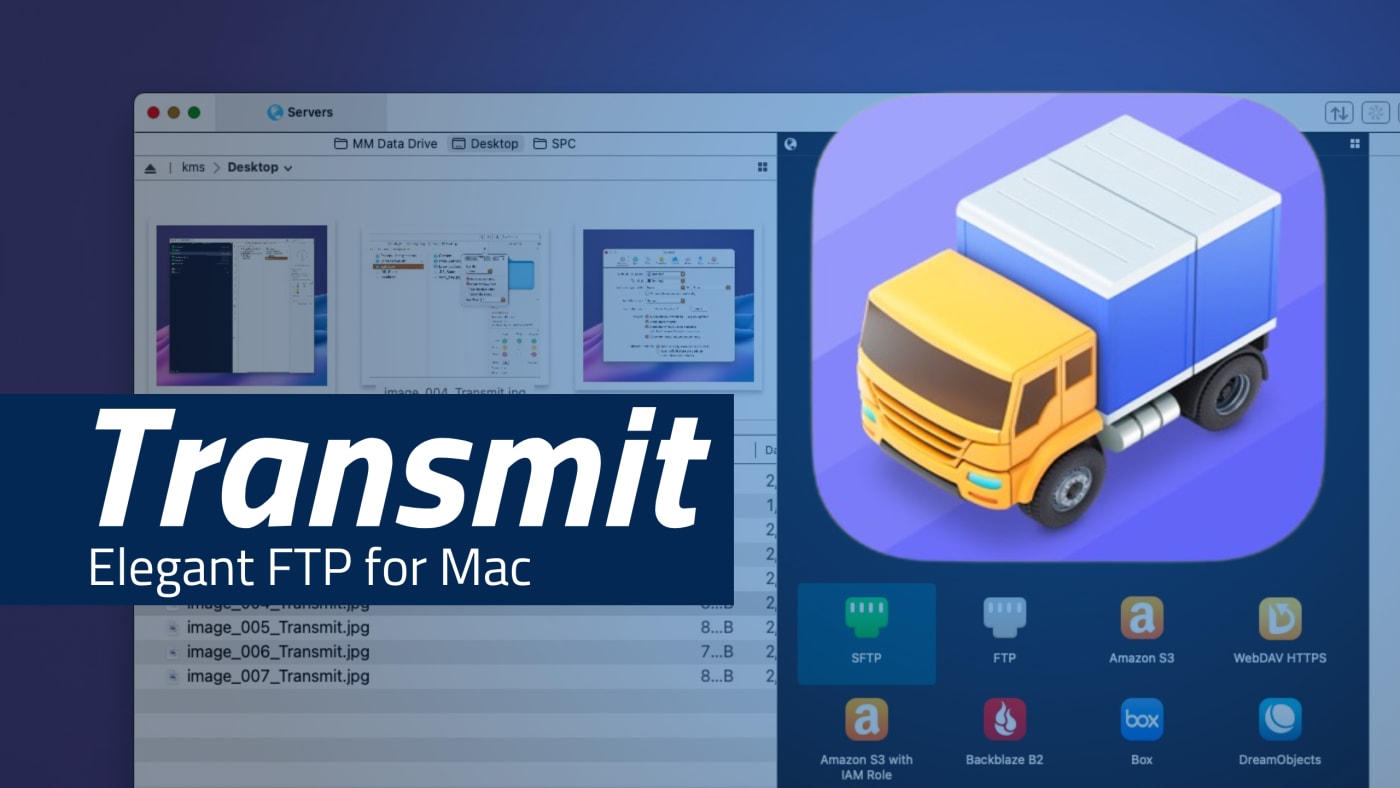
Mention the term "FTP" (File Transfer Protocol) at any mixed gathering, and chances are pretty good that you'll get a few puzzled looks. But the reality is simple: FTP is the method used for transferring files from one computer to another.
Well before the World Wide Web exploded on the scene in the mid 90's, FTP was the way to move files between your local computer and a server (another networked computer located somewhere else). And, 30 years later, it still is.
Nowadays, the term "cloud" has all but replaced the term "server" when people talk about sharing files over the network. If you use Google Drive, Dropbox, Amazon S3, or Microsoft OneDrive, you are essentially transferring files to and from a server.
And that's where FTP has new-found relevance: with it you can quickly share files between your computer and one of the myriad "cloud" based servers. You can also use FTP to share files across multiple servers. So now that you know why you may need FTP, let's take a look at Transmit, a long-running FTP application built from the ground up for the Mac.
Transmit is made by the fine folks at Panic. If that name sounds familiar, you may recall that Transmit has been available on the Mac since 1996, going back to the classic MacOS. (It was called Transit back then.) As of this writing, Transmit is currently at version 5.9.1.
Like the truck icon it sports, Transmit has been rebuilt and overhauled from the ground up to work flawlessly for file sharing.
Need a fast way to connect to multiple machines on your local network from your Mac? Transmit does that.
Need to drop a few files off on your web server? Transmit does that.
Need a way to move files back and forth from Google Drive, Dropbox, DreamObjects, Box, Backblaze, Azure, or OneDrive? Transmit does that, too.
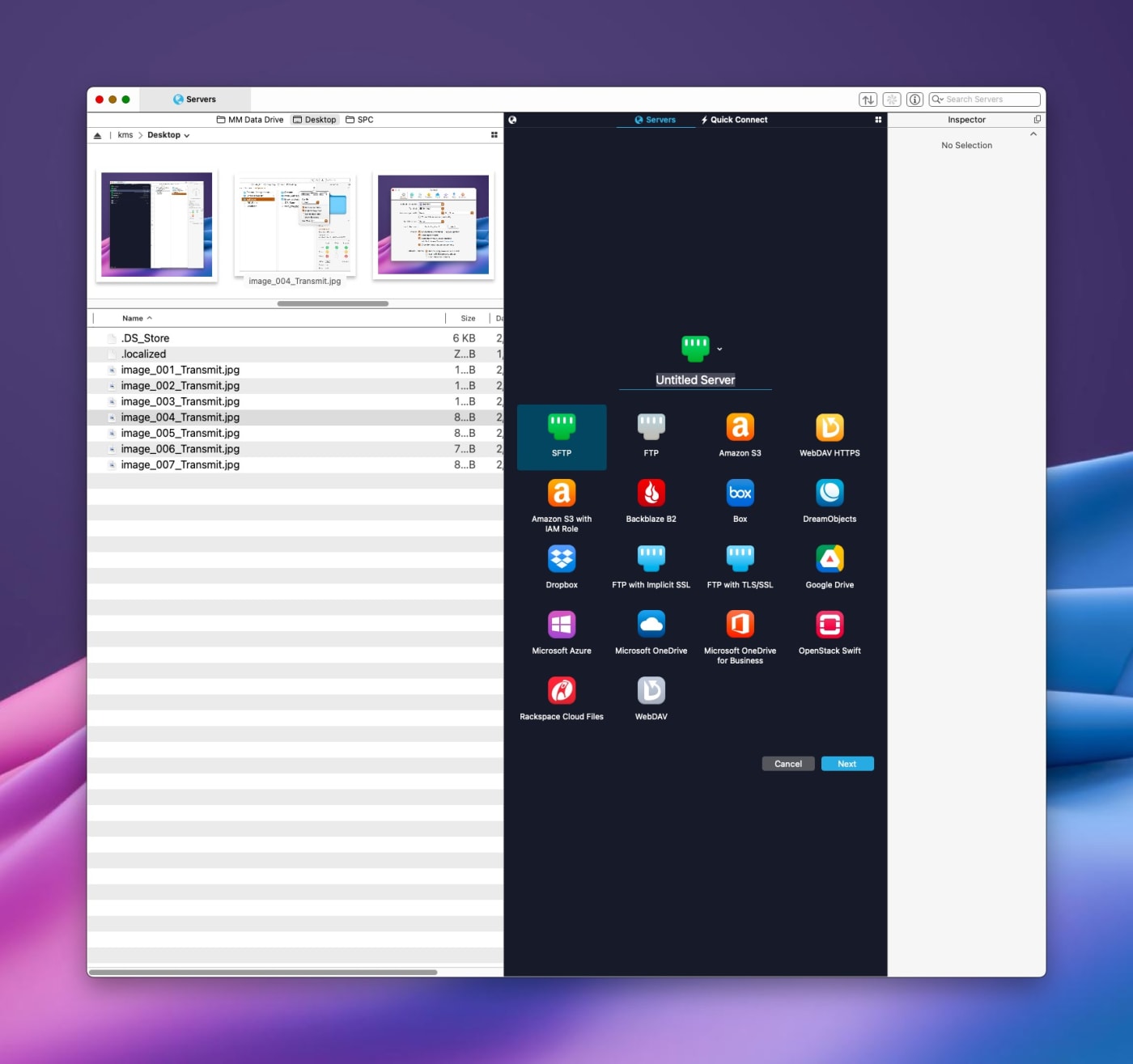
Transmit is a beautifully designed app, through and through. It's a Mac app in every way, with an unwavering attention to detail that any Mac nerd will truly appreciate. Transmit's interface is clean and uncluttered, putting the focus on your files and folders. As a well-behaved Mac citizen, Transmit supports Quick Look for file previews (on both the local and server side). Plus, you can drag files and folders from either split-pane onto your Desktop and vice-versa.
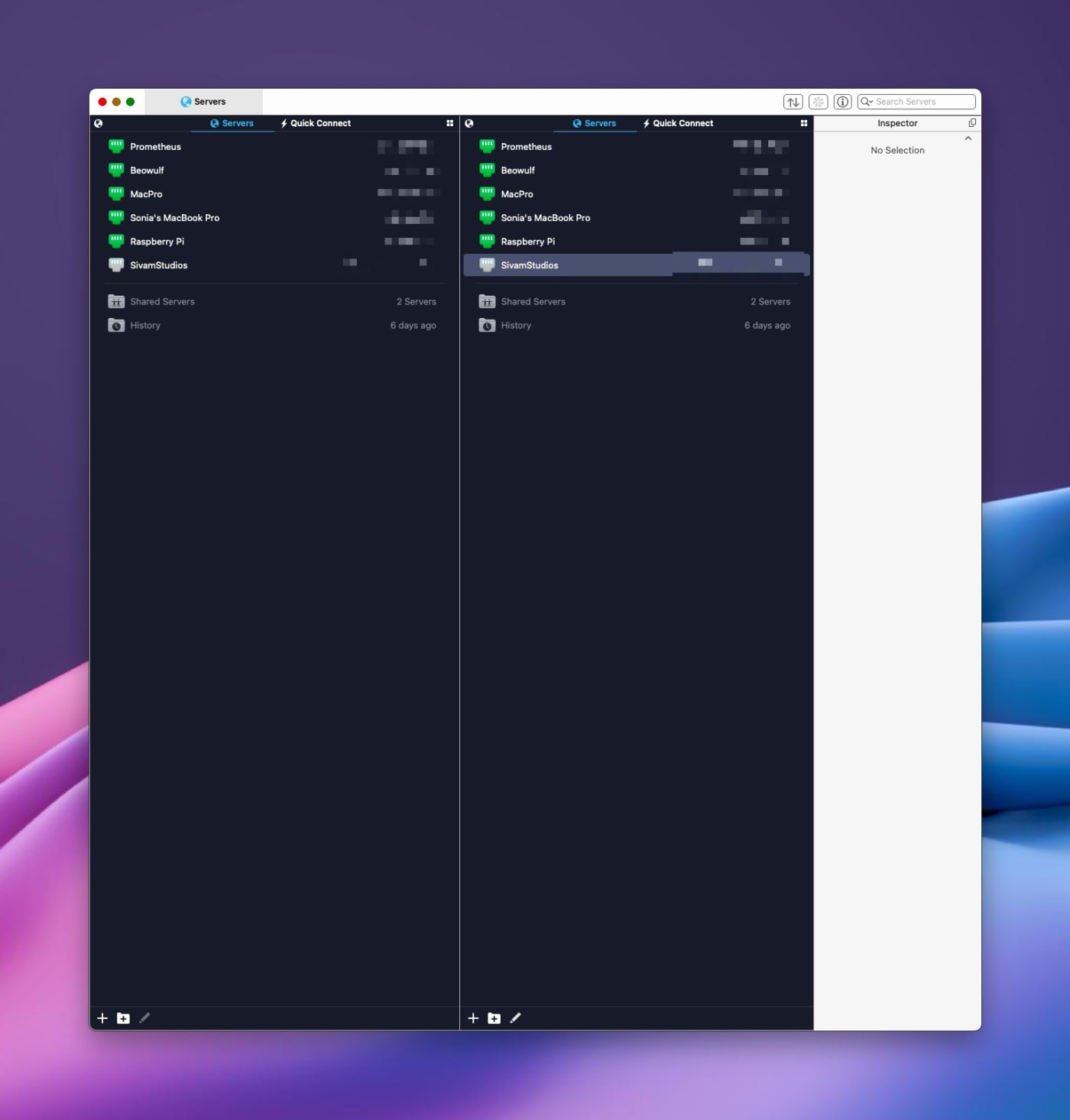
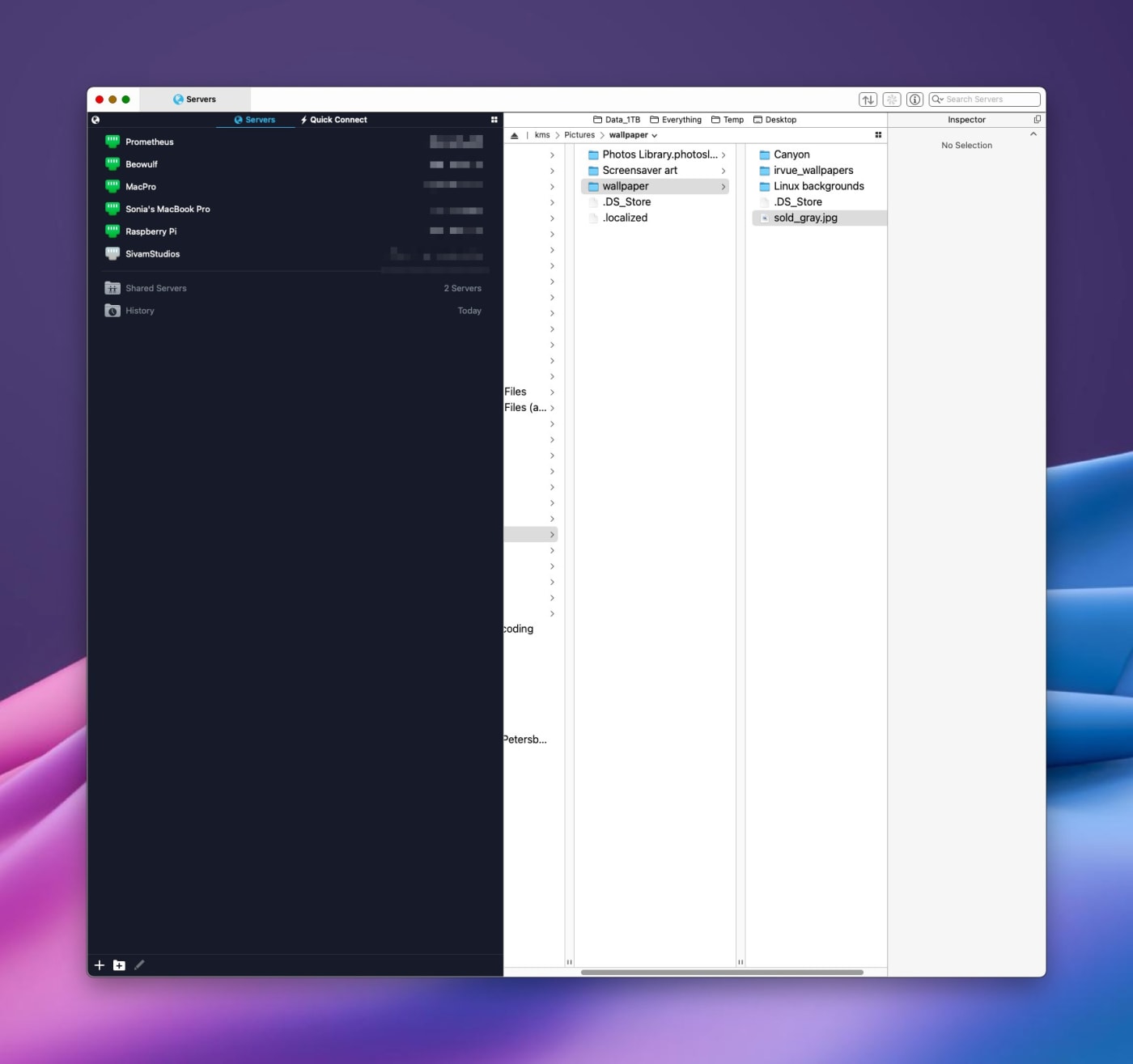
When you first launch Transmit, you'll see a window with split panes. On the left pane is "Your stuff", files that are on your local Mac. On the right is a bevy of server options to connect to. Simply click the appropriate server and add your login credentials, and Transmit will show your files on the server. Moving files from your Mac to the server is as simple as dragging them from the left split-pane window to the right split-pane window.
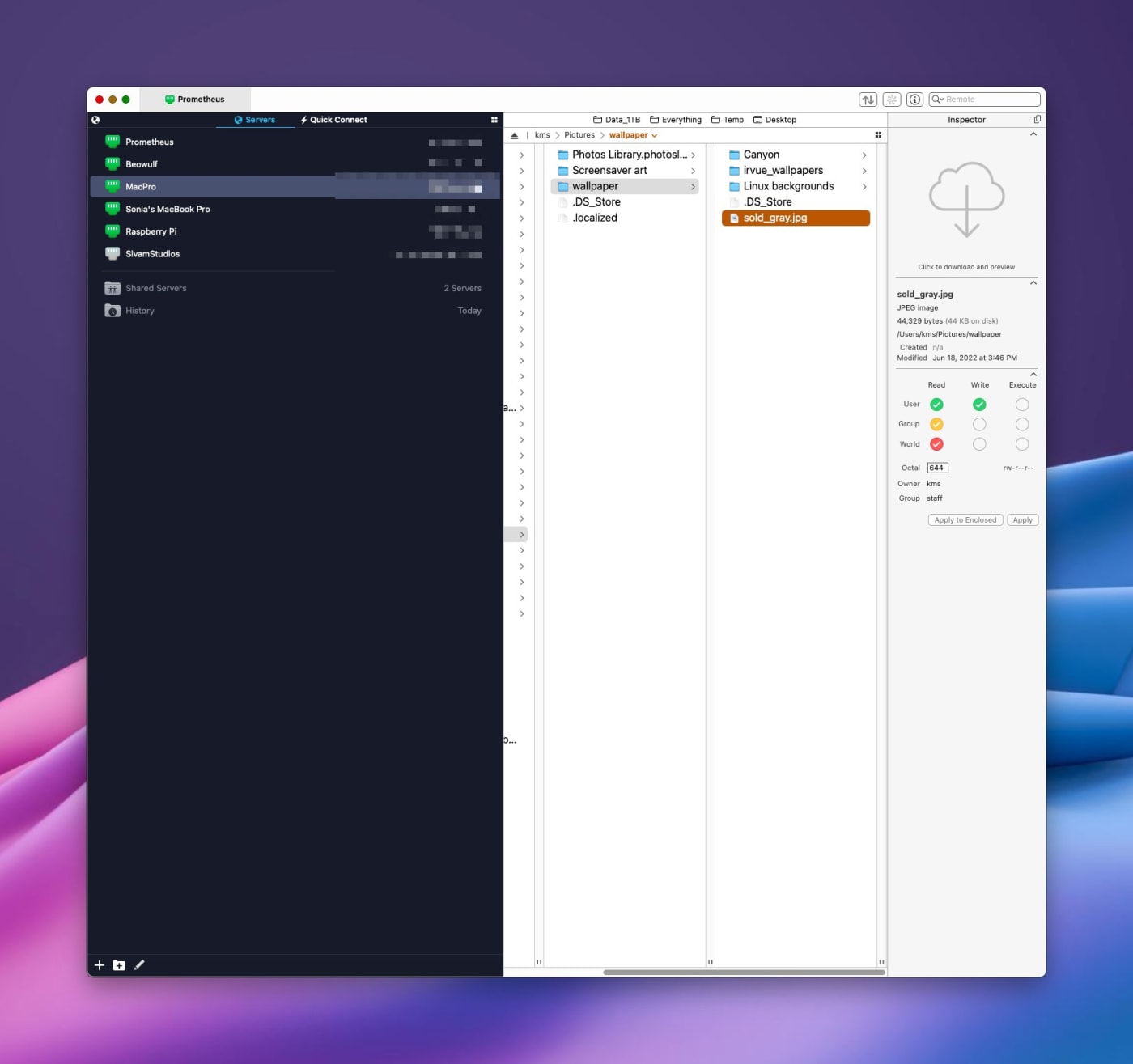
Moving files from the server back to your computer is a drag and drop in the opposite direction. With Transmit, you can save your favorite folders for fast access. These "Favorites" appear above each split-pane window. You can view your files within Transmit in one of four ways: as a list, as icons, as a gallery or as columns. I prefer the list mode, personally.
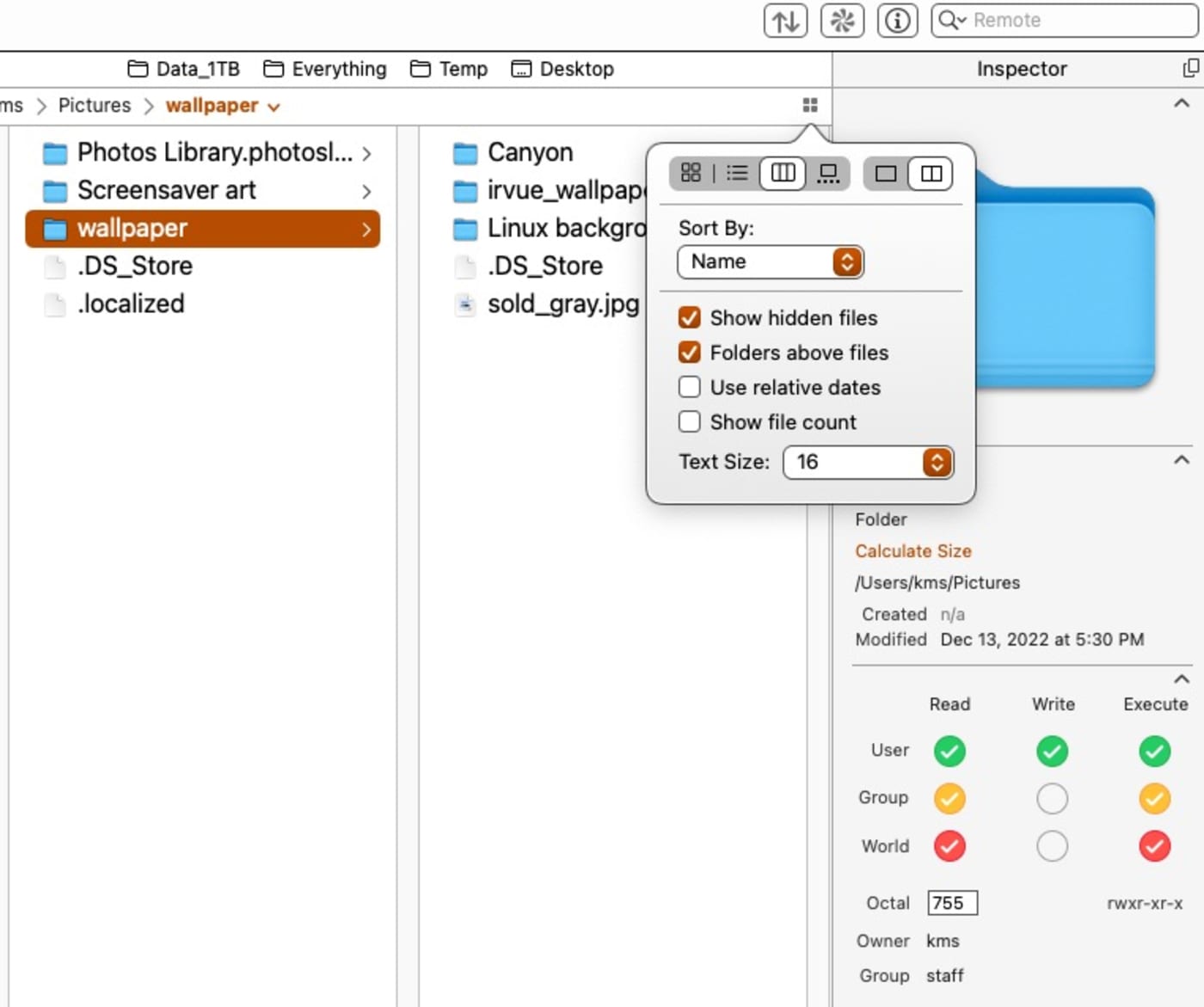
Transmit supports SFTP (Secure FTP) for modern machines. It also supports regular FTP, which I use from time to time when shuttling files from my 14" MacBook Pro to a PowerMac 6500 on my local network.
In my own observation, Transmit 5's transfer speeds are fast, with no lag. The developer's claim impressive transfer speed results, thanks to a complete reworking of Transmit's engine. I haven't tested with gigabyte-sized files, but it tends to fly when transferring several hundred megabytes at a time. Of course, transfer speeds are largely dependent on the machine you are transferring files to, and the speed of your network.
Transmit is customizable; you can set it as your default FTP program, and specify other parameters such as immediately opening a specific server upon launching the program.
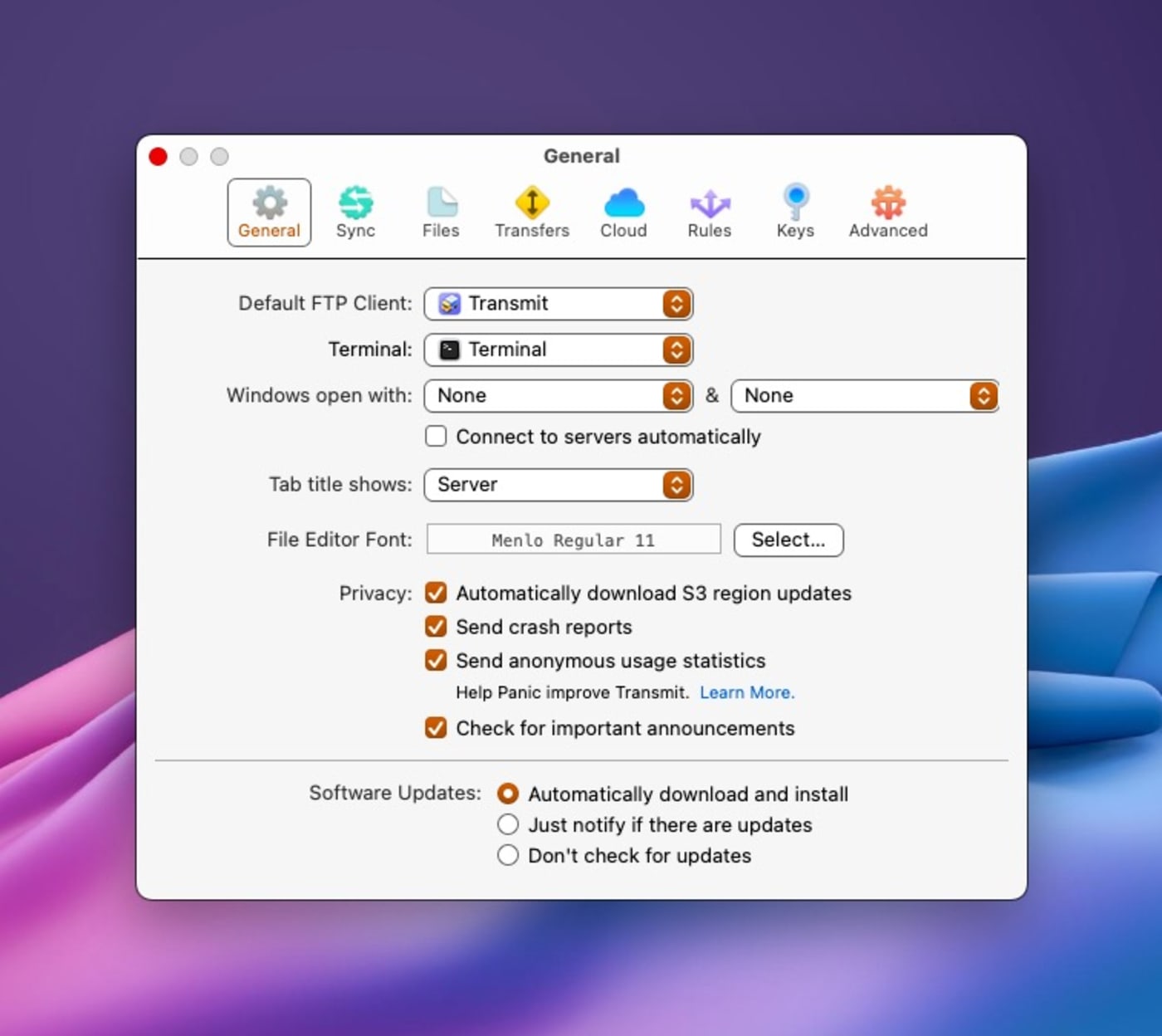
File permissions are something that one occasionally has to deal with when transferring files to a server, and Transmit makes this process really clear and easy. Read, Write, and Execute privileges appear as color coded radio buttons in Transmit's Inspector panel, when a file or folder is selected.
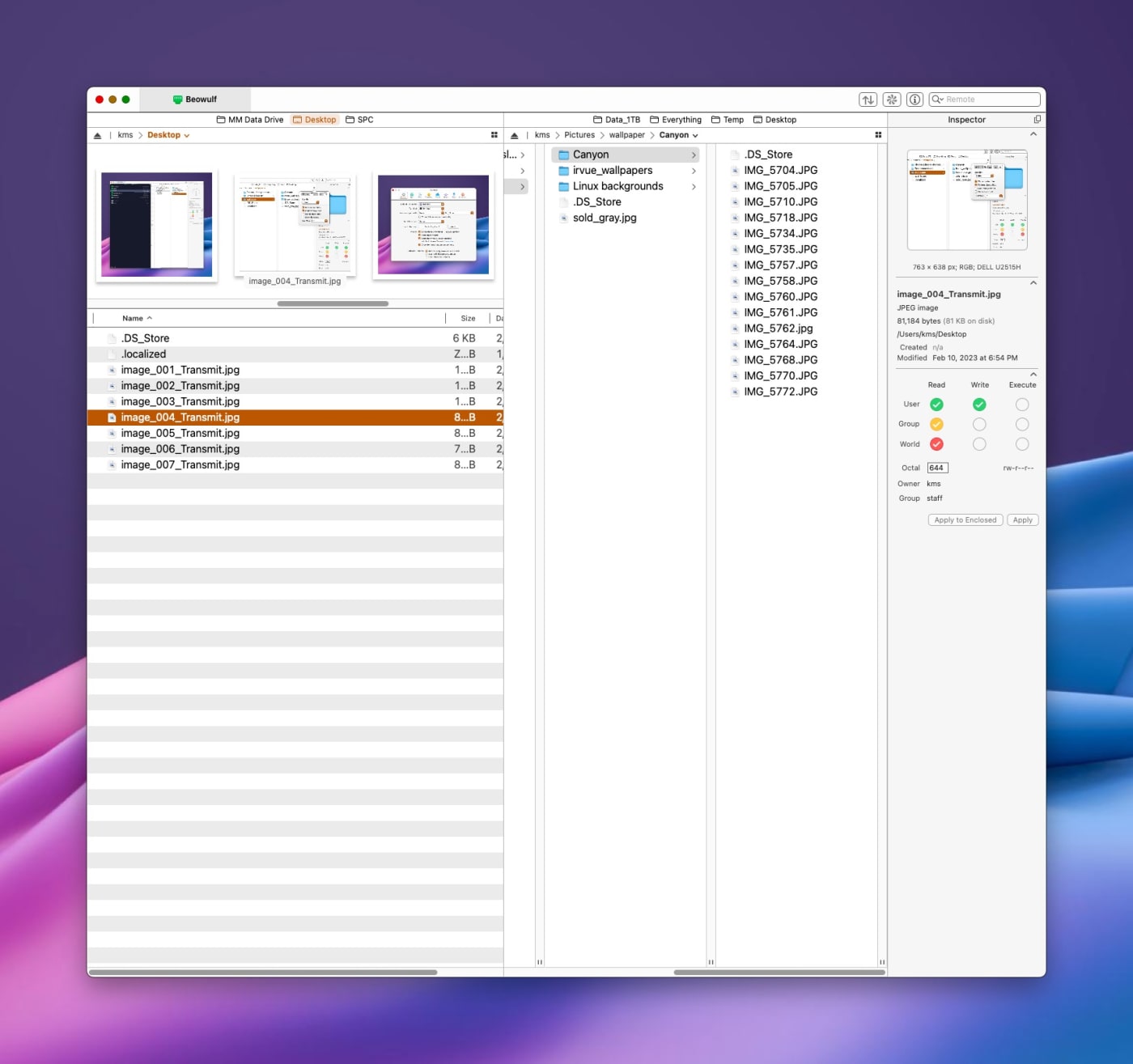
Transmit also supports file synchronization. Let's say you're working locally on some HTML code and you want to publish your changes to the server. Open the "Synchronize" window and hit the "sync" button and Transmit will move the files up to the specified folder on your server, while optionally removing files that you no longer have locally.
Transmit will not auto sync between two locations out of the box, but you can add an Automator script to perform scheduled syncs on a daily, weekly, or monthly basis. I've tested this with mixed results. I'm hoping that the fine folks at Transmit will include a specific Shortcut to make this process smoother.
If you are using Transmit with multiple Macs, you can synchronize your server settings so that each Mac running Transmit automatically has the same server information. This feature is possible thanks to Panic Sync (different from Transmit's File Synchronization).
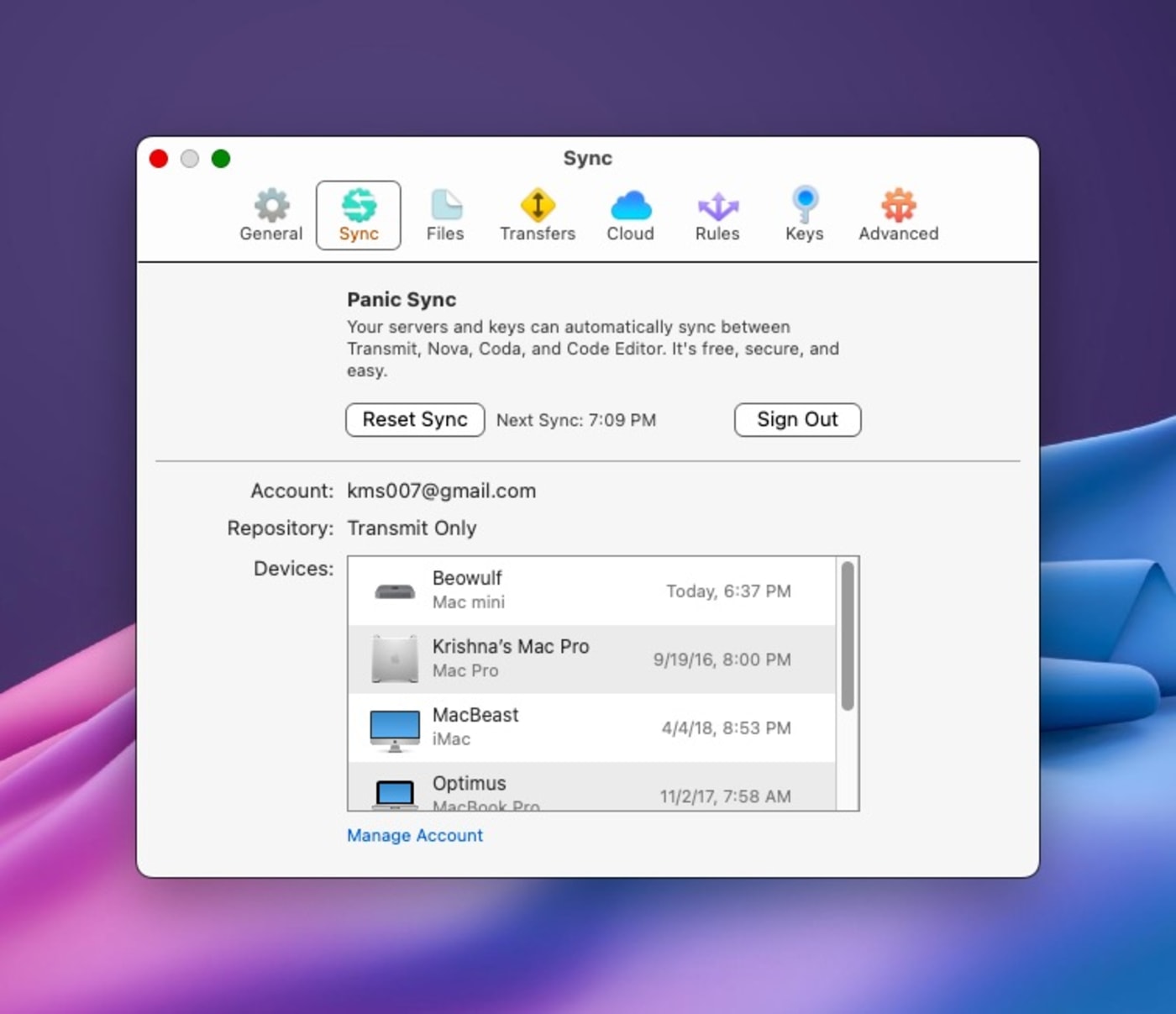
I use Transmit on two Macs at home, and I find this feature very useful. Regardless of which Mac I'm sitting in front of, both Macs have the same server information at the ready for me to login to.
For developers, Transmit will also let you open and edit files on the server. The editor is bare-bones, but it does include line numbers for convenience. Editing on the server come in really handy when you have to make a quick hot-fix to your code.
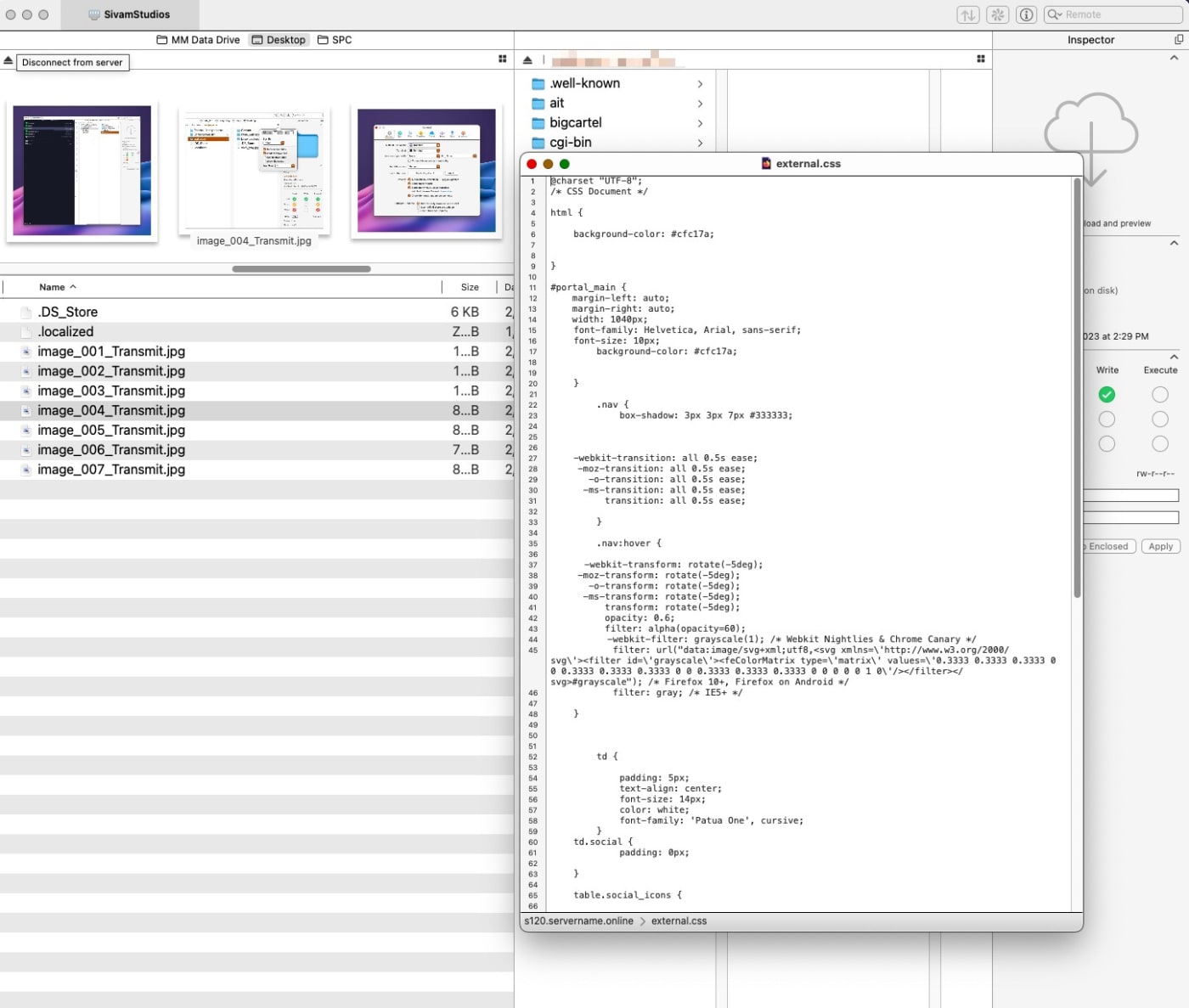
Rules for specific files can also be set within Transmit. So, if you want every SVG file to have a specific file permission when you transfer it, you can easily set that up.
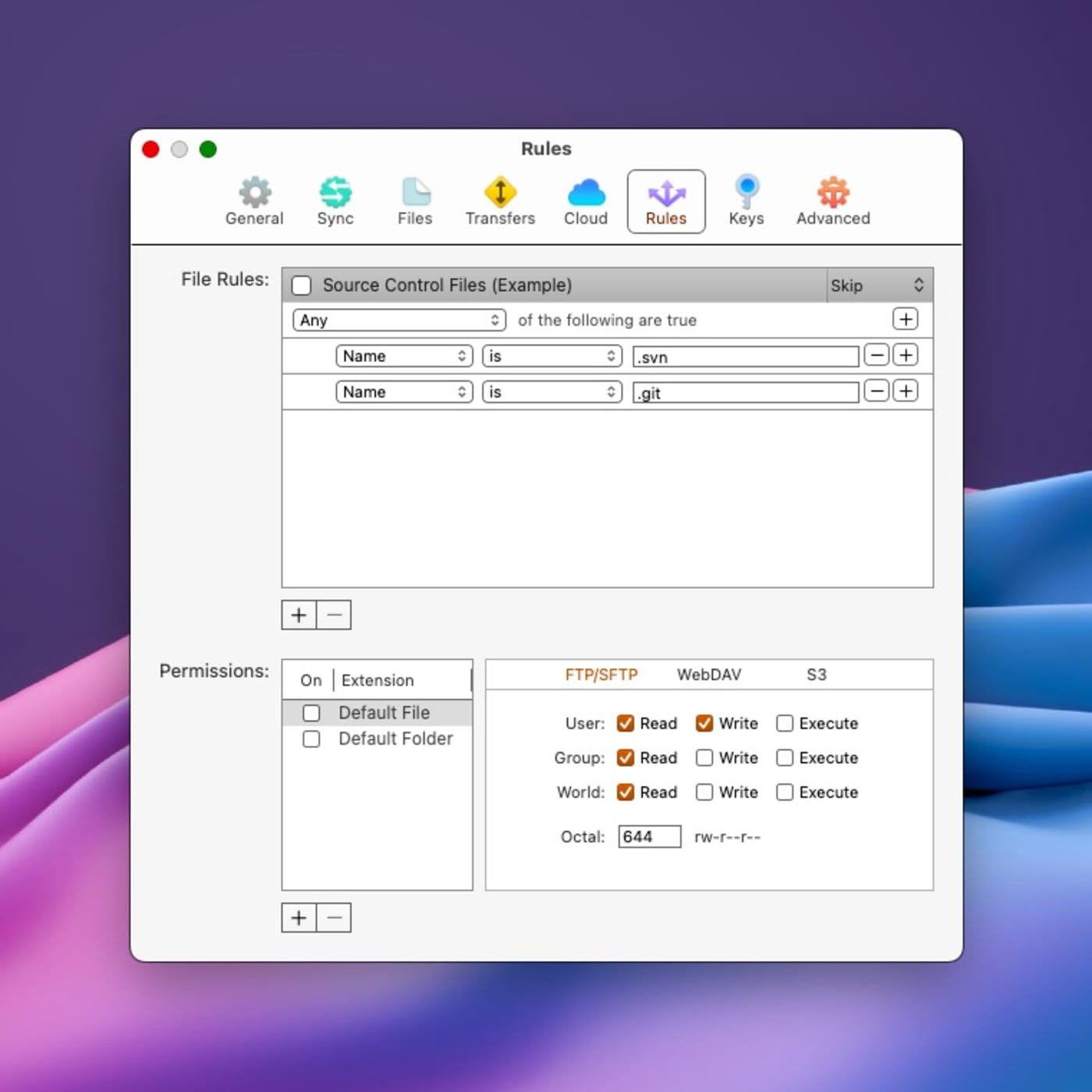
For commonly accessed servers, Transmit will let you create a "Droplet". Drag a file to the Droplet, and Transmit will upload it right away, without having to open up Transmit. I tested this feature out between my Mac mini and MacBook Pro and it works really well, especially if both your Mac's SMB file-sharing services aren't working. (Thanks, macOS Ventura.)
Transmit costs $45 US, which is not exactly cheap, especially when compared to other FTP options for the Mac, like CyberDuck or Fetch. As with all of Panic's offerings, you can try before you buy, to see if the program is right for you.
Transmit can be purchased through the developer's website or via the Mac App Store. Is it worth it? For me, it absolutely is. I do a moderate amount of work slinging files and folders across various servers, and I find Transmit to be beautifully designed, and fast and nimble. Just don't bring it up as a conversation starter at your next dinner party.
 USA + International
USA + International OWC Canda
OWC Canda OWC Europe
OWC Europe