Getting Started With Logic Remote for iPad
You can control your Logic Pro session with an iPad using the Logic Remote app. Here's what you need to know.
Arthur Ditner • Apr 27, 2023
Logic Remote extends functionality from Logic Pro, as well as GarageBand, to the iPad and iPhone. Quickly tap out a beat, jam with chords, record a track, and navigate through the library browser with this free app. Let’s get started!
Hardware requirements
Logic Remote requires an iOS device running iOS 14 or iPadOS 14 or newer. This hardware includes:
iPhone 6s and newer
iPod Touch 7th generation
iPad Air 2 and newer
iPad Mini 4 and newer
iPad (5th generation) and newer
iPad Pro (all models)
On the software side Logic Pro 10.3 or newer or GarageBand 10.2 or newer is required.
Getting connected
To connect, launch the Logic Remote app. For first-time connection, use a Lightning or USB-C cable to connect the iOS device to your Mac.
Wi-Fi connectivity is also available. Ensure that both the iOS device and the Mac are on the same Wi-Fi network, signed in with the same Apple ID.
Navigation
Within Logic Remote in the upper left of the app, there's an options panel. And when I expand that, it shows me the various tools I have available to me, like the mixer, the step sequencer, and the smart controls.
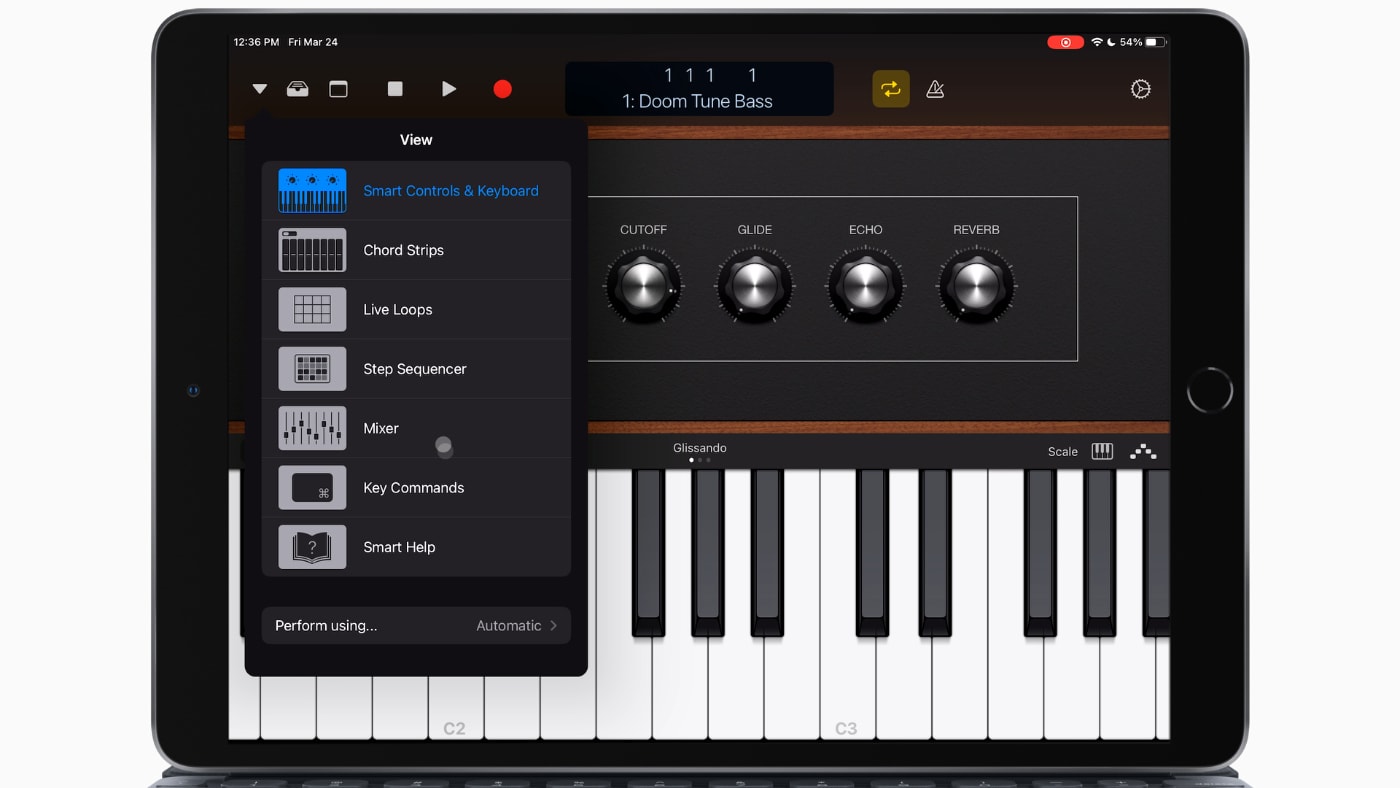
Keyboards
With a keyboard instrument loaded, you can use a mouse, you can use the apple pencil or you can use your fingers. If you click and drag along the keys while you're playing, you get the keys to step from one to another—with fresh attack.

I'm going to add a new software instrument here in Logic, and I can navigate up to the library browser. All the presets that are installed on my system are available to select with the iPad. This is a quick way to audition many different instruments.
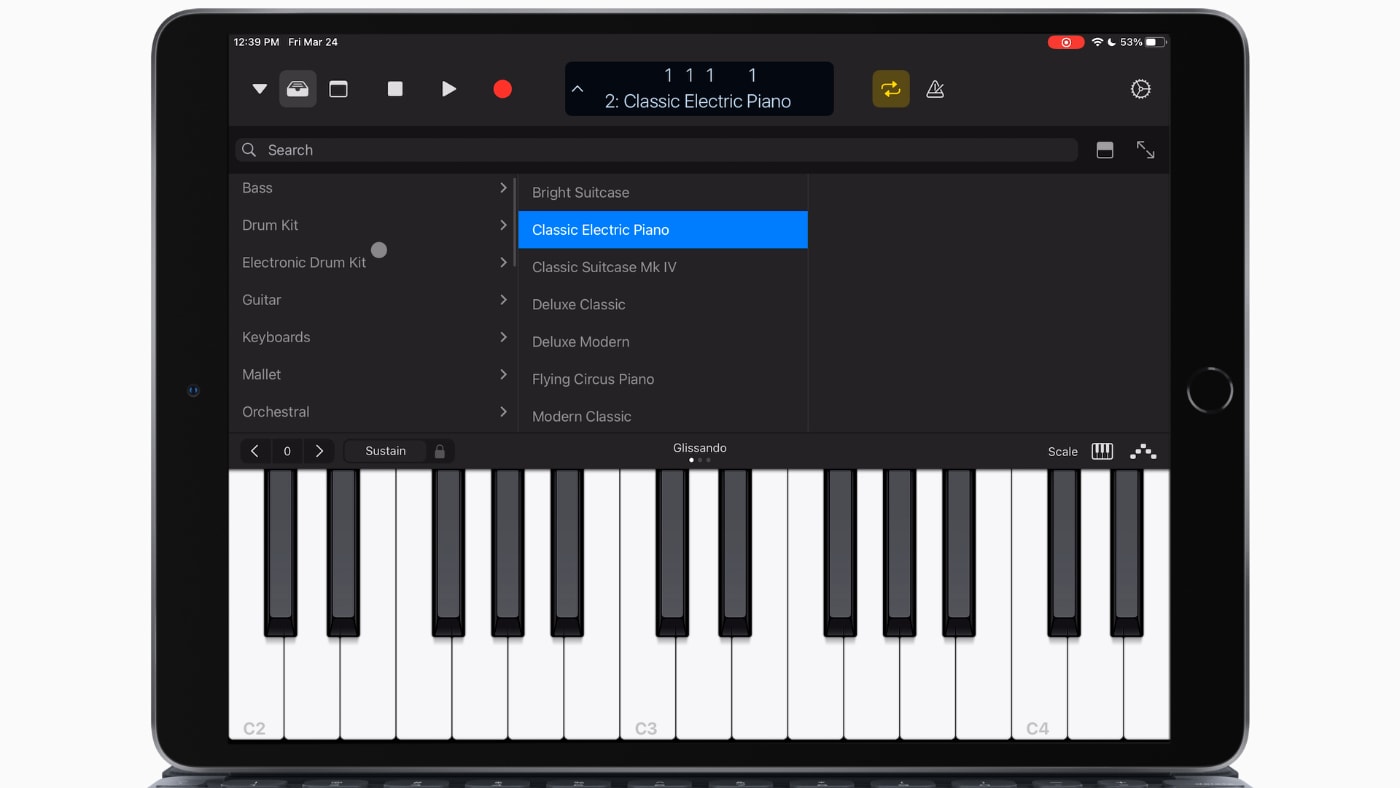
Playing piano on a tablet screen can be a bit difficult, but the touchscreen of the iPad offers its advantages. For piano-based instruments, the chords panel is expressive and unique. The lower I click on these chords, the lower the pitch, and the higher the pitch.
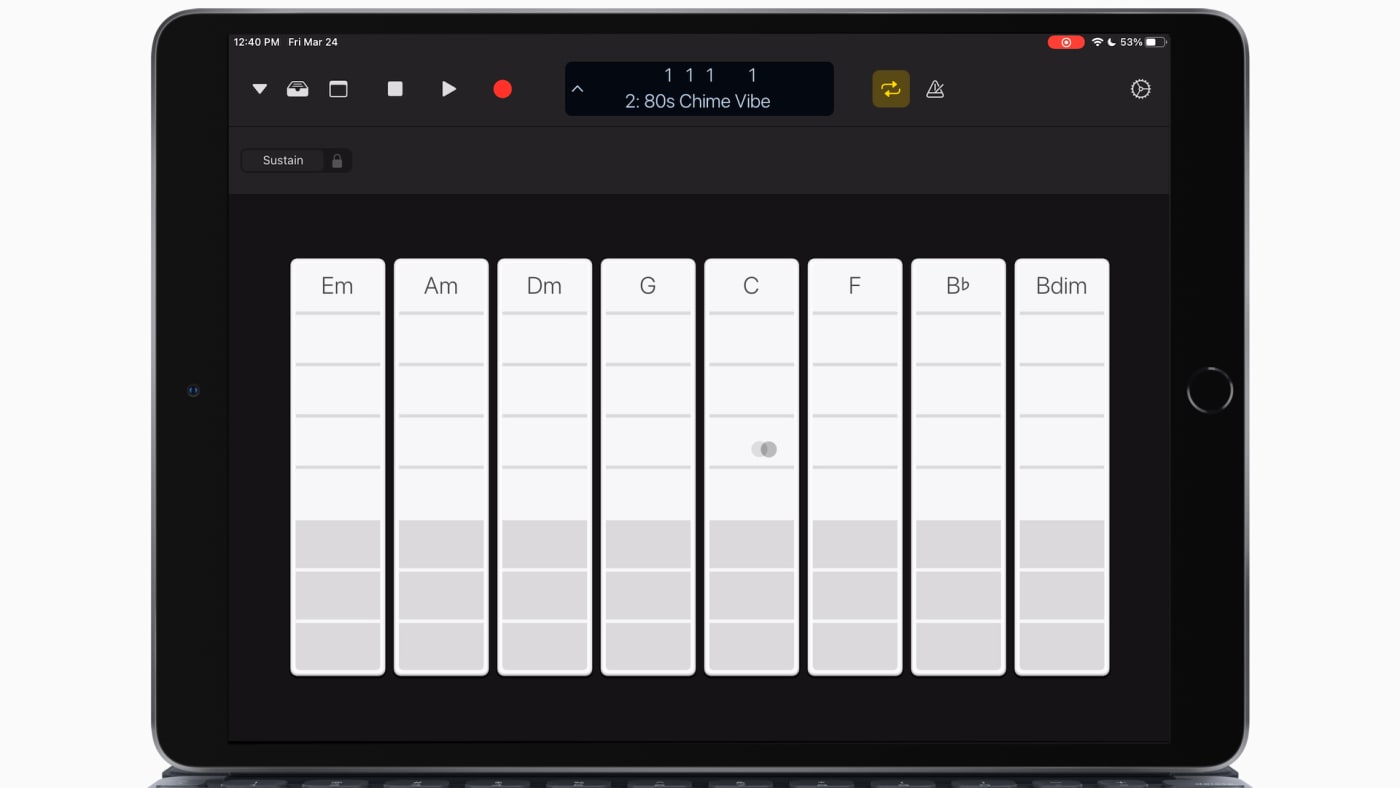
Sequencing bass
After playing around with some keyboards, I’ve decided to add a virtual bass guitar to support the low end. For bass instruments, the step sequencer is a perfect way to experiment with different grooves. And, this is another example of where the touch screen is superior to a keyboard and mouse. In addition to on/off controls for notes, there are variable velocity controls for each note.
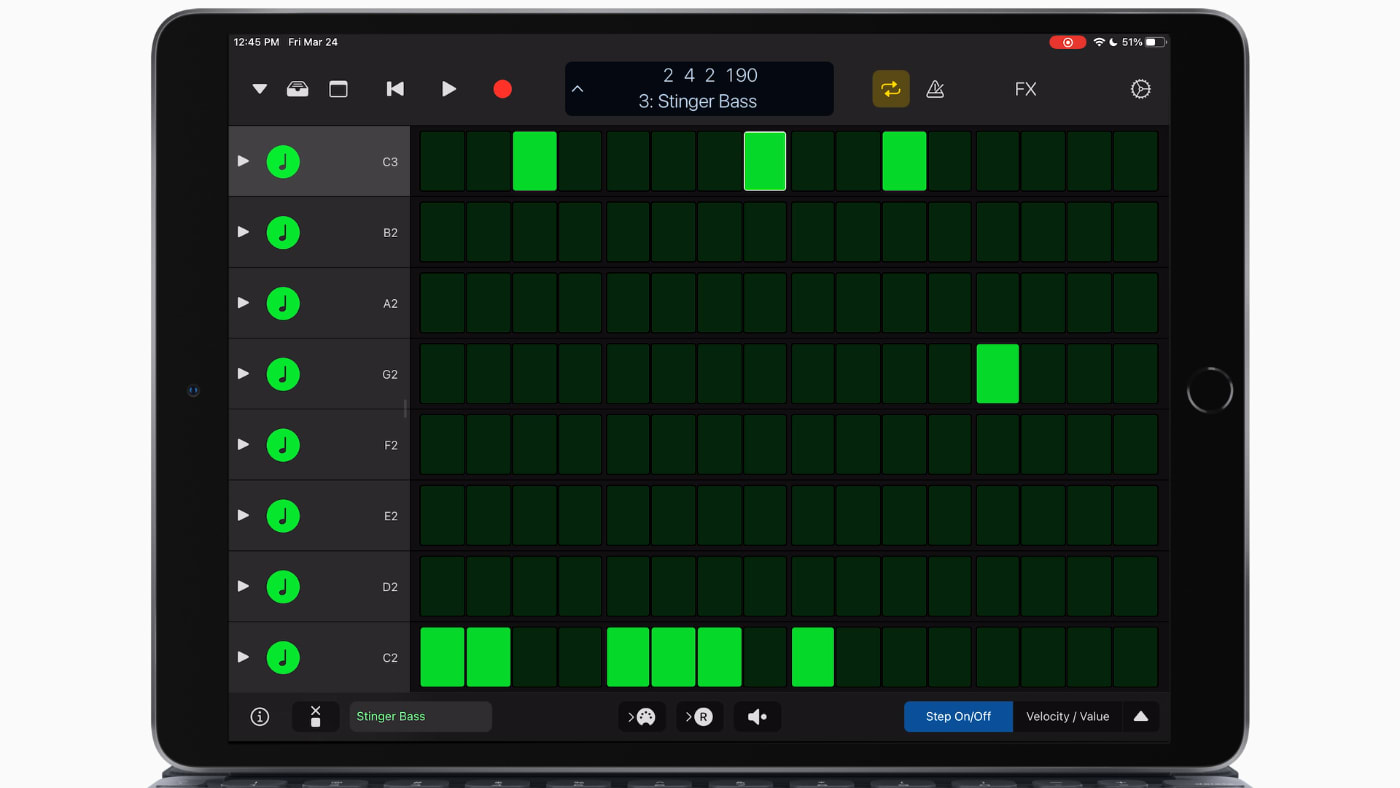
Conclusion
It is worth mentioning that Logic Remote only controls Logic Pro running on a mac. This isn't a standalone application. Logic Remote does nothing unless it's paired with a Mac. That being said, it could be a great tool to incorporate into your workflow. Especially when considering the wide availability of the software; it’s a free download and runs on many inexpensive devices. If you are a seasoned Producer it is worth a tinker. And, if you are a newcomer to Logic Pro the virtual step sequencer in particular is worth the price of admission.
Other topics you might like
Streamline All of Your Audio and Video Needs With the New RODECaster Video S
Updated on Jan 5, 2026
Podcasting Has Never Been Easier Than With the New Zoom All-in-One Control Station
Updated on Dec 3, 2025
Check Out This Odd, Yet Likely Game-Changing, New Shure Digital Array Microphone
Updated on Oct 3, 2025
 USA + International
USA + International OWC Canda
OWC Canda OWC Europe
OWC Europe


