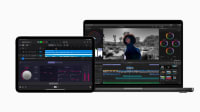Find Your Assets Faster With Raycast for Mac
Raycast is the macOS launcher built for power users. This powerful tool will make you more efficient as you search and swap between assets.
Krishna M. Sadasivam • Apr 26, 2023
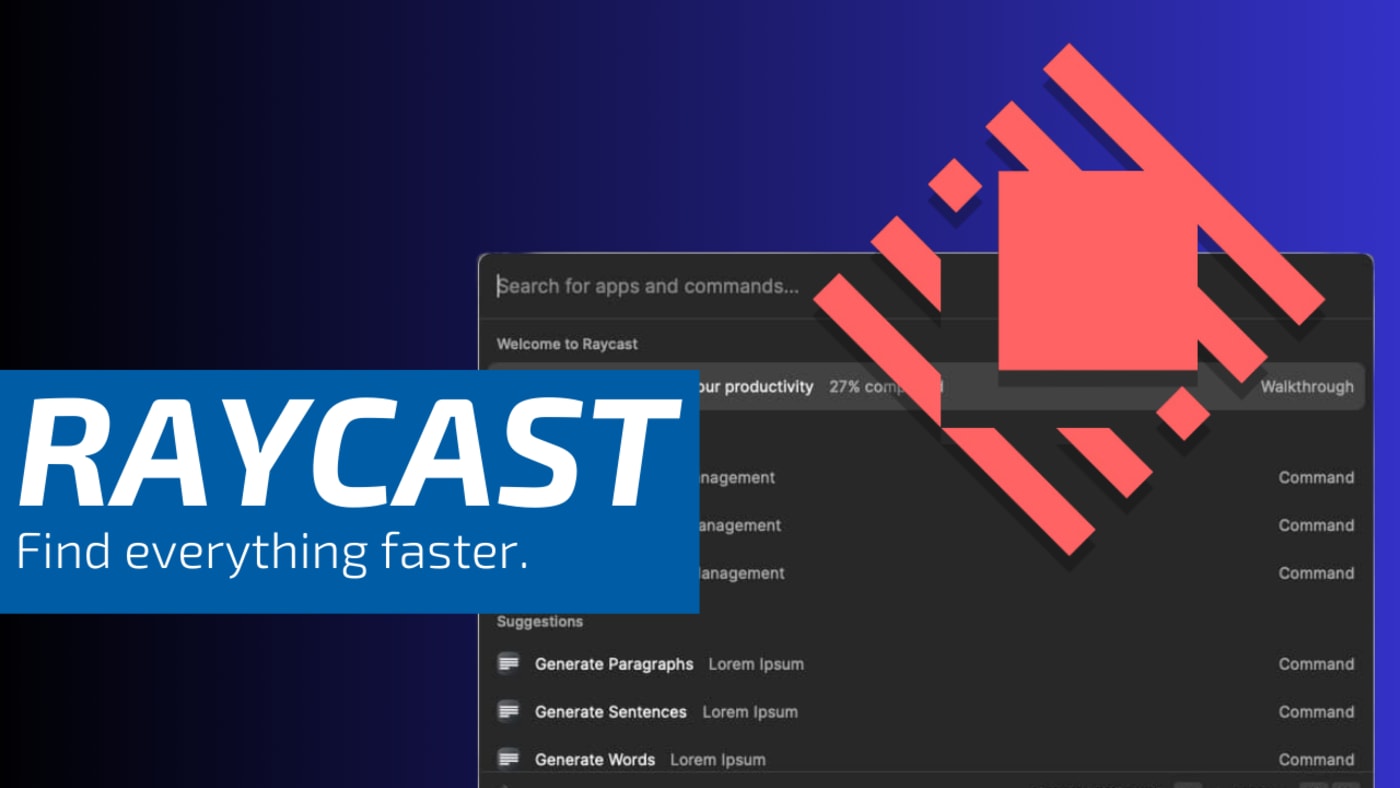
When it comes to boosting productivity on your Mac, look no further than using a launcher app. These keyboard-driven utilities can save you a tremendous amount of time by helping you perform common tasks quickly, whether it’s launching apps, finding files, or searching the web.
Launchers are not a new concept on the Mac; they’ve been around for 20 years. At its most basic level, here’s how it works: press a custom keystroke, and the launcher’s panel appears. Type the first few letters of the app you want to use, and the launcher cues it up. Hit the Enter key, and the app launches. This may sound familiar if you’ve used Spotlight (Cmd + Space) in macOS.
The launcher revolution on the Mac kicked off in 2003, with an app called QuickSilver. A few years later, Launchbar and Alfred arrived on the scene and paved the way for power users, by way of adding scripting hooks and extension support. Even Apple’s own Spotlight, in its modern form, was heavily influenced by these launchers. By all accounts, the existing tools were enough to satisfy most Mac users.
And then, from seemingly nowhere, Raycast arrived…
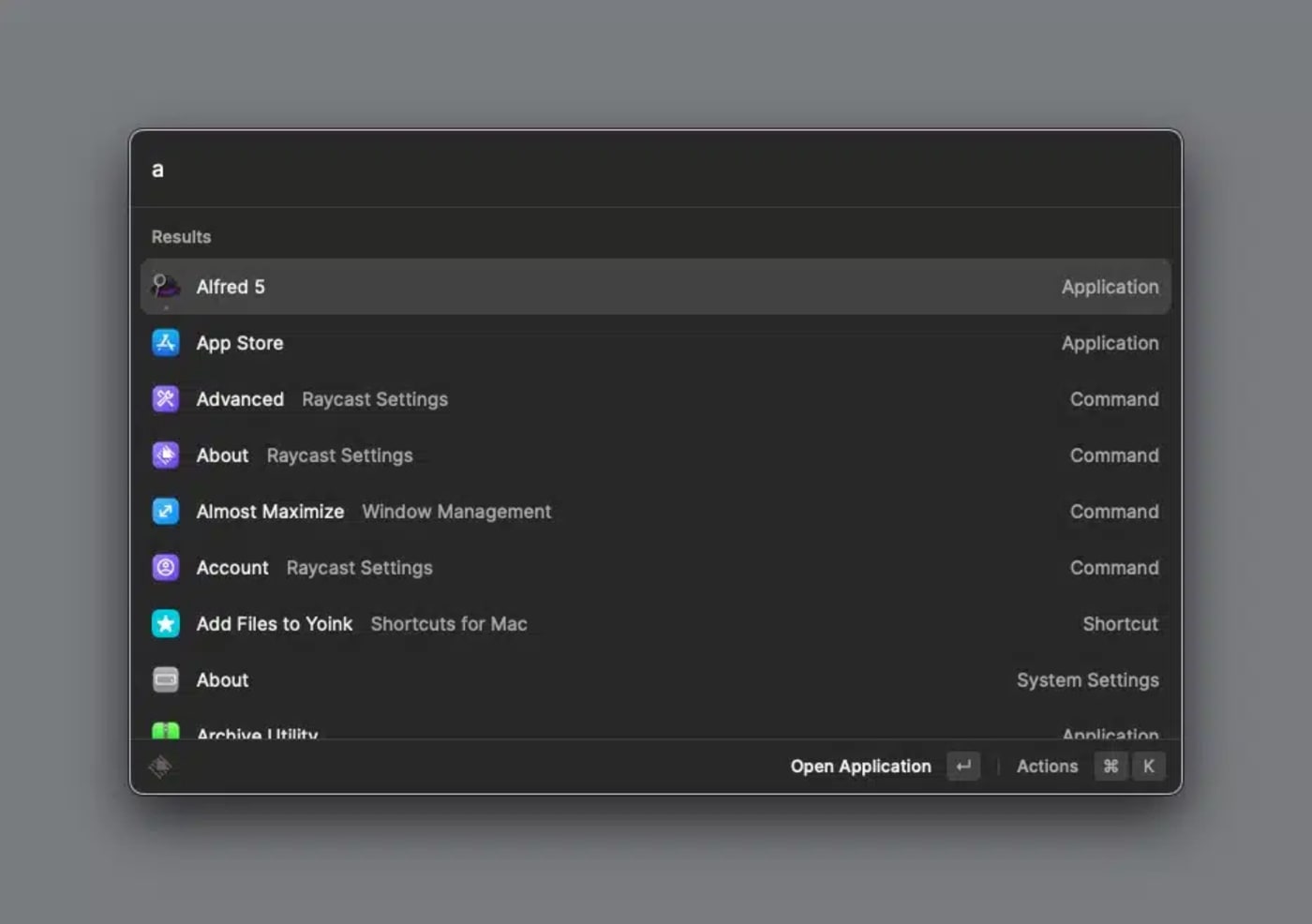
As a long-time Alfred user, I was more than content with its overall performance and capabilities. So, when Raycast arrived two years ago, I really didn’t give it any thought. But then something funny happened. More and more of my tech pals were raving about Raycast and what it offered. Being skeptical, I decided to give the program a try to see what all the fuss was about. Raycast is free for personal use, with paid tiers to unlock professional team usage.
On the surface, Raycast works nearly identically to other launchers. Use a custom key stroke (for example, Command-Space), and the Raycast panel appears.
From there, you can perform any number of tasks, like the ones below.
- Launch an App
- Invoke System Commands
- Search your files
- Calculate and convert numbers, currency, weight and more
- Manage your windows
- Search your Clipboard History
- Insert Text Snippets
The big differentiators between Raycast and its competitors are the bevy of built-in tools Raycast provides right out of the box, and the extensive array of third-party Raycast plug-ins.
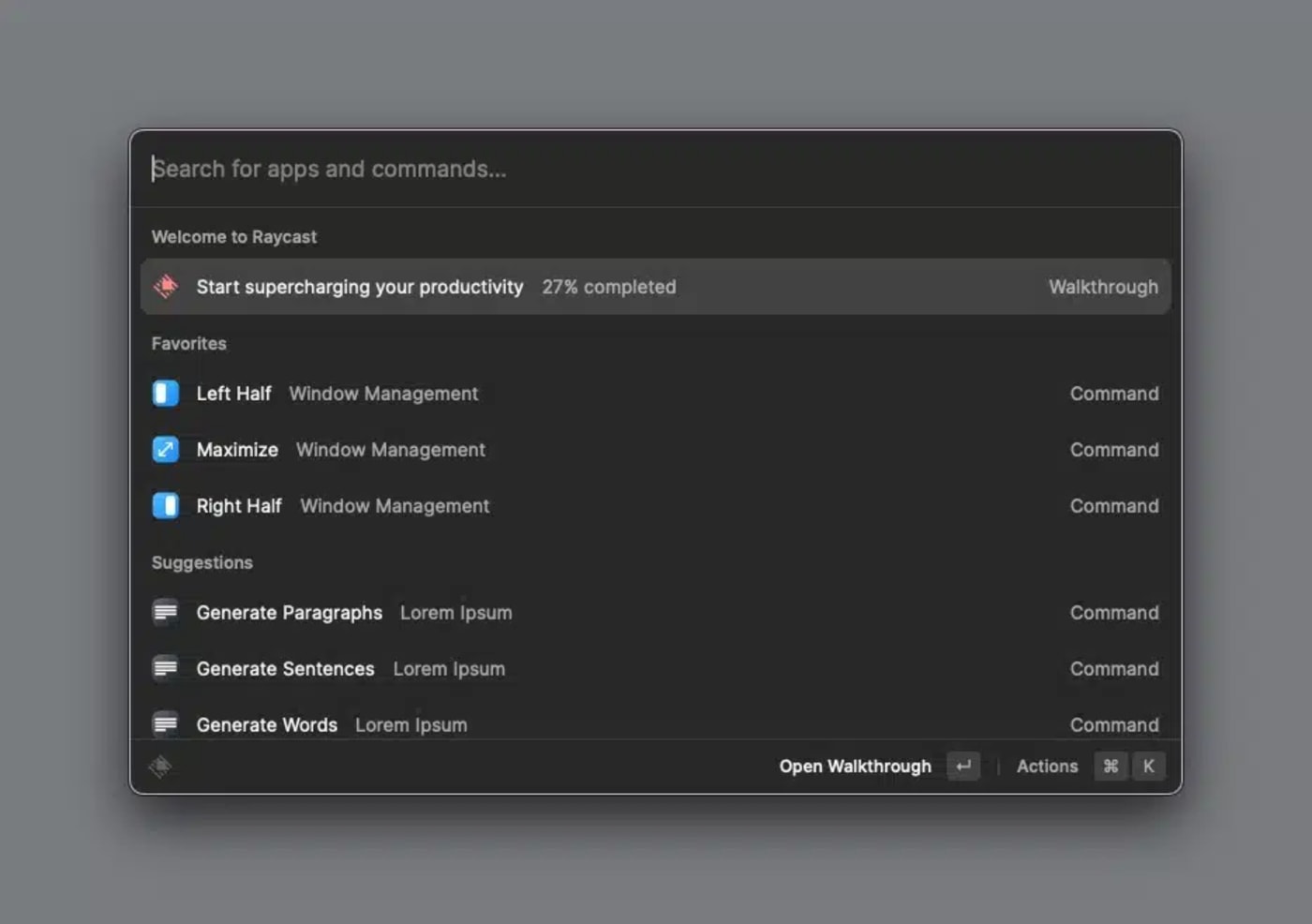
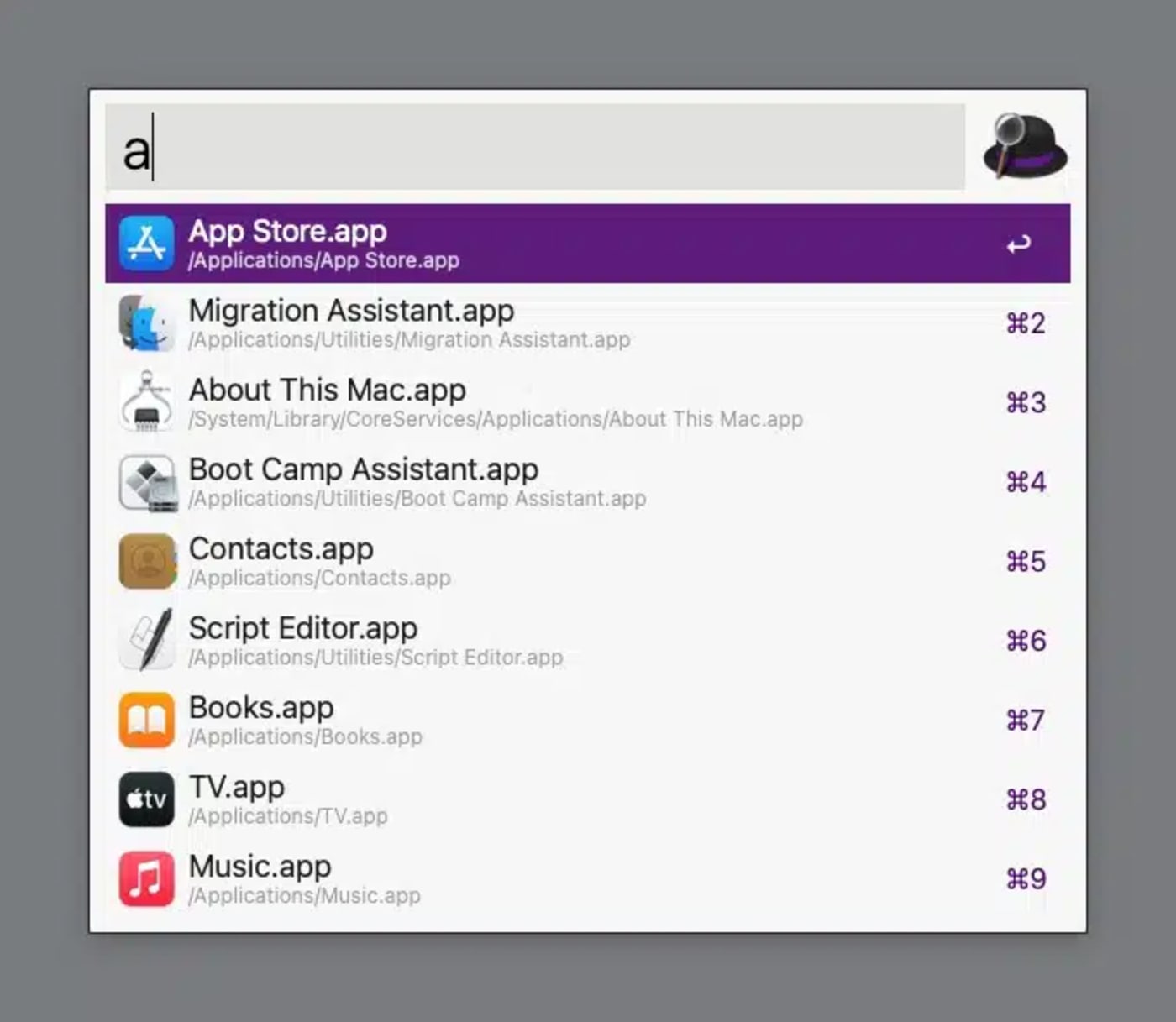
Raycast and Alfred’s feature sets are similar in several ways, when you equip Alfred with the optional Alfred PowerPack (approx. $40US). Both apps will let you launch apps, calculate and convert units, work with text snippets, navigate your folder structure, and access your clipboard history. For advanced users, Raycast and Alfred have hooks for users to make their own custom tools. Like Alfred, Raycast also supports Apple’s Shortcuts.
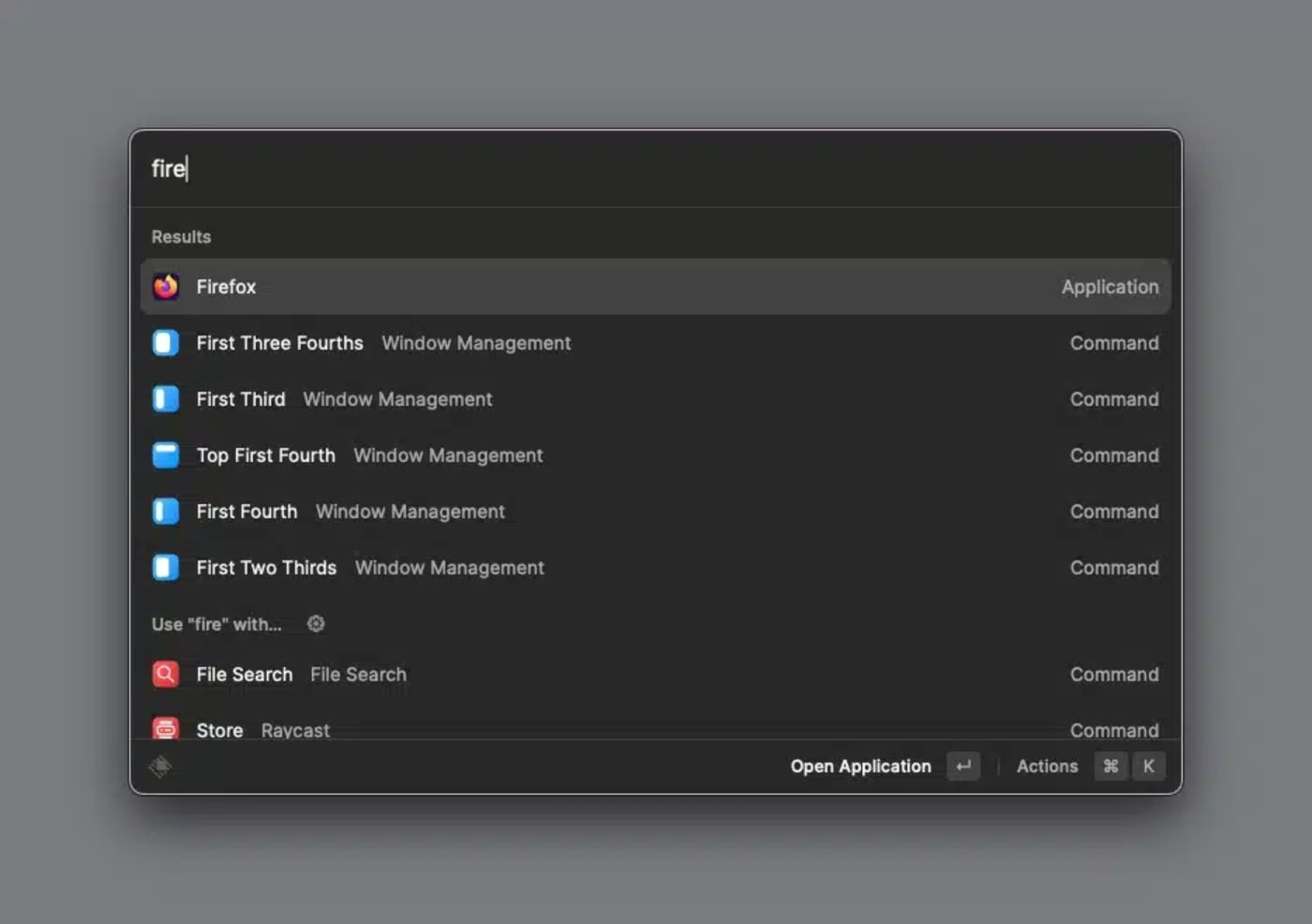
So why Raycast, then?
For me, it has everything to do with Raycast’s robust window management tools. With them, I can move and organize my apps and Finder windows directly within Raycast, without the need of an additional third party application.
In Raycast, when you press Command-K, you unlock additional options for each selection. These additional options include:
- Opening the Application
- Show in Finder
- Add to Favorites
- Copy Name
- Copy Path
- Copy Bundle Identifier
- Quit an Application
- Force Quit an Application
- Uninstall an Application
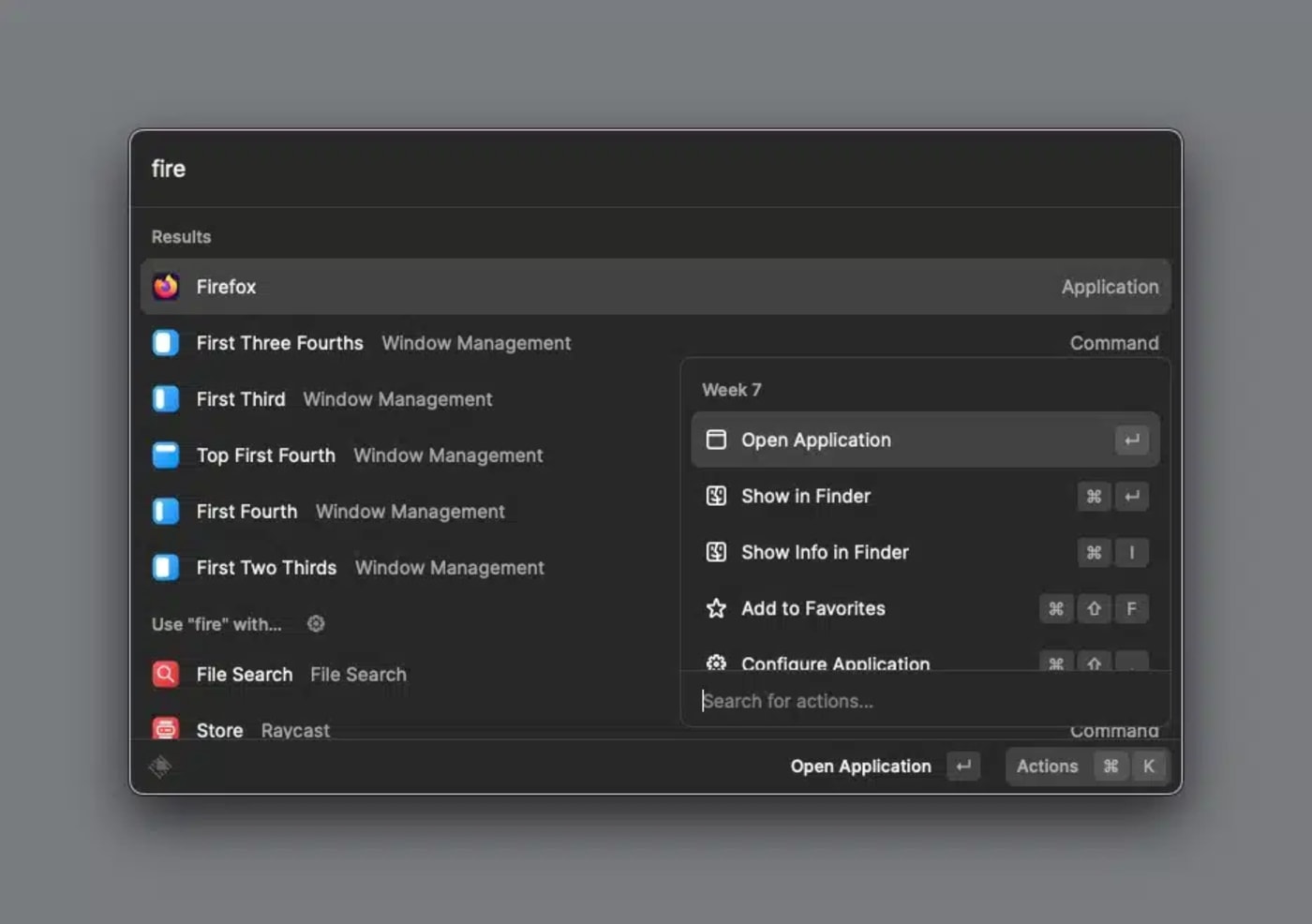
The Command-K options are contextual, which means they will change depending upon what you have selected. For example, Command-K on “My Schedule” lets you add an event, delete an event, copy and event and more. This is a massive time-saver.
Raycast also lets me pin my favorite commands for quicker access, which includes some of my favorite window management settings and my upcoming calendar items.
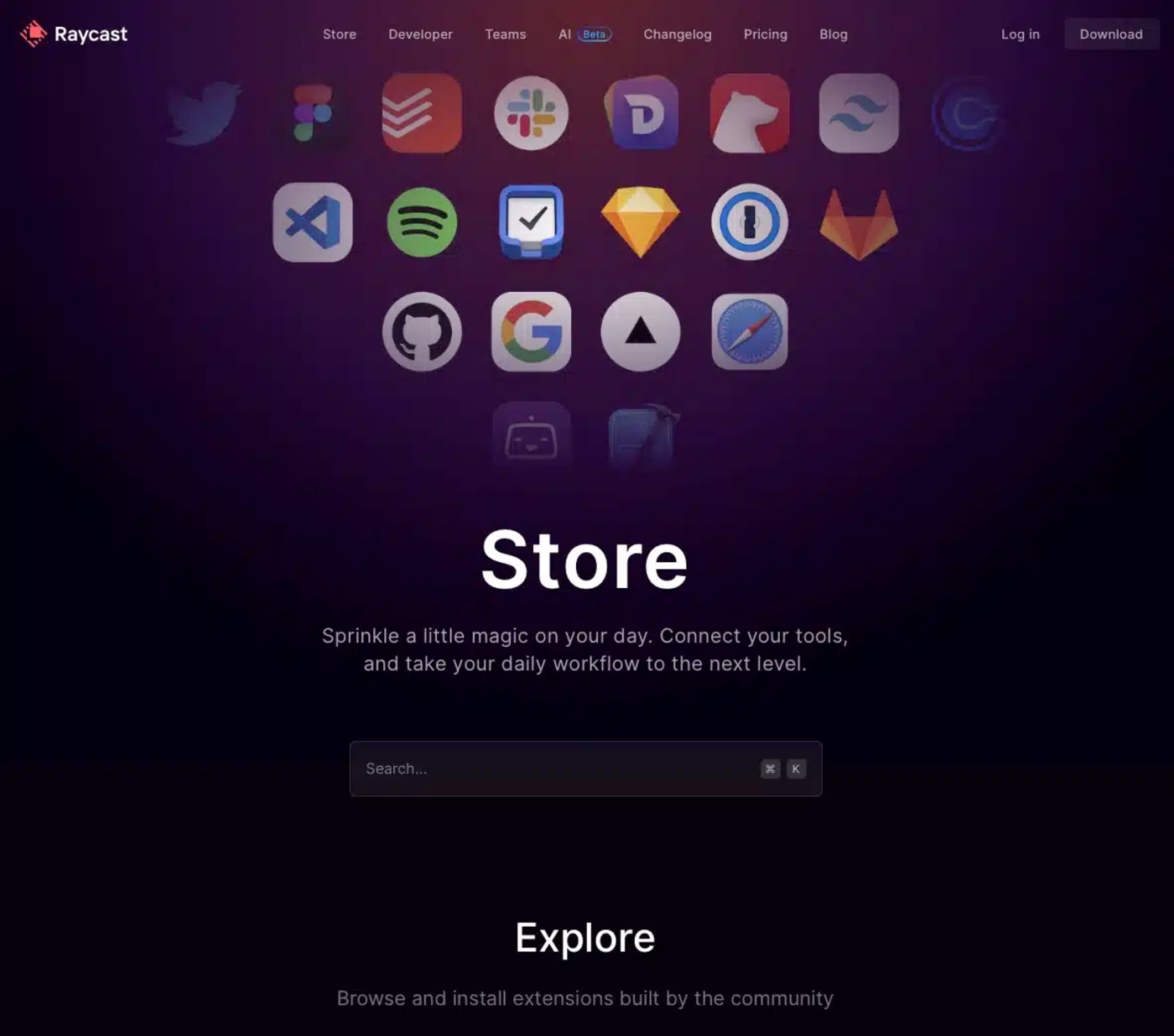
The extension support for Raycast is also impressive. As of this writing, there’s a strong likelihood that many of your favorite Mac apps include some form of Raycast support. All extensions are free and open-source.
Some of my favorite Raycast extensions include:
- 1password (open, edit your passwords from Raycast)
- Music (control Apple Music using your keyboard)
- Emoji search (finds and inserts emoji or copies them)
- Lorem Ipsum (adds placeholder text for design layouts)
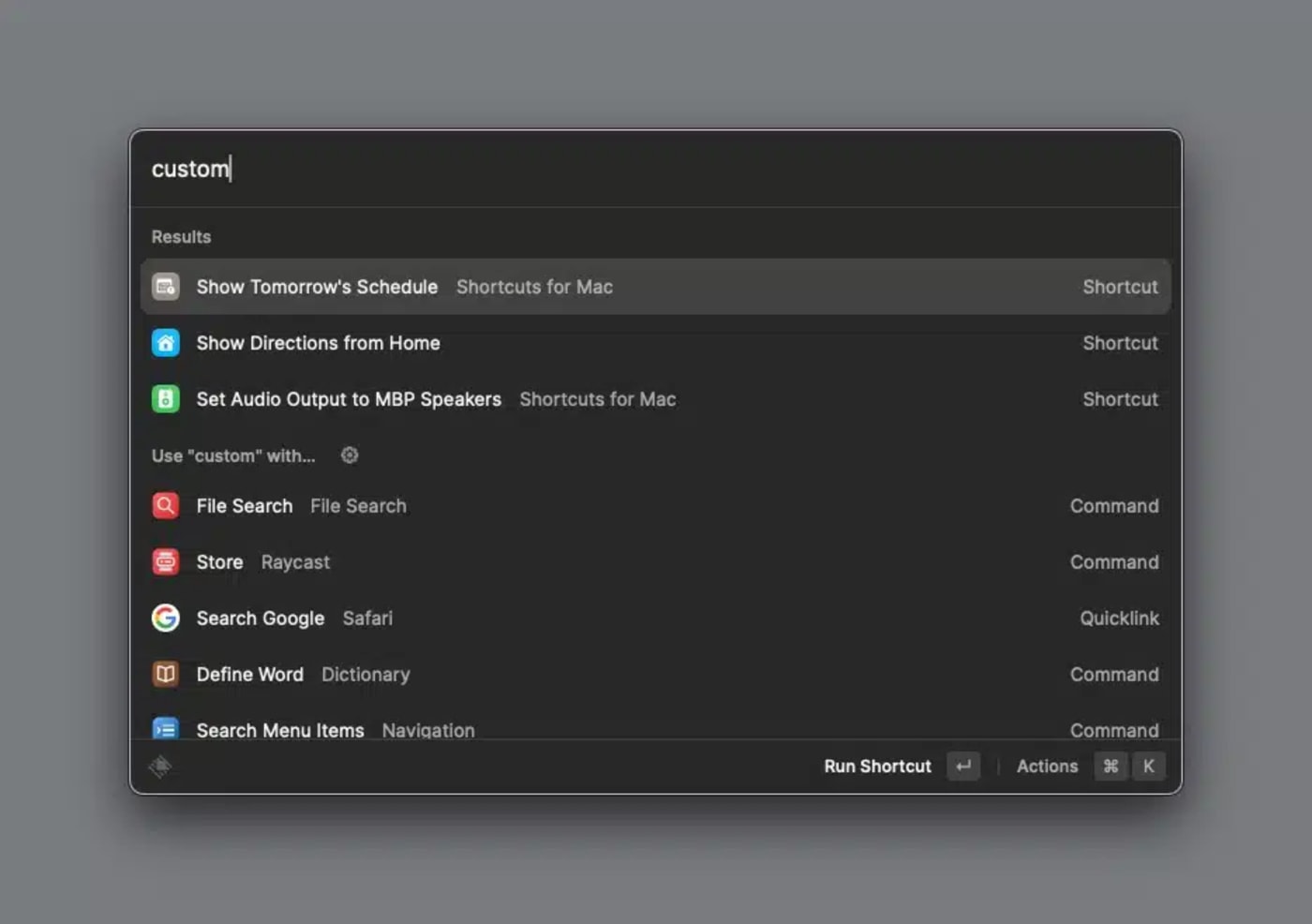
Many of Raycast’s extensions are straight-forward to install. Simply find the extension you want on the Raycast Store and click to install it. Some extensions (like 1password) will require one or two additional steps, and these are usually documented when you first install the extension.
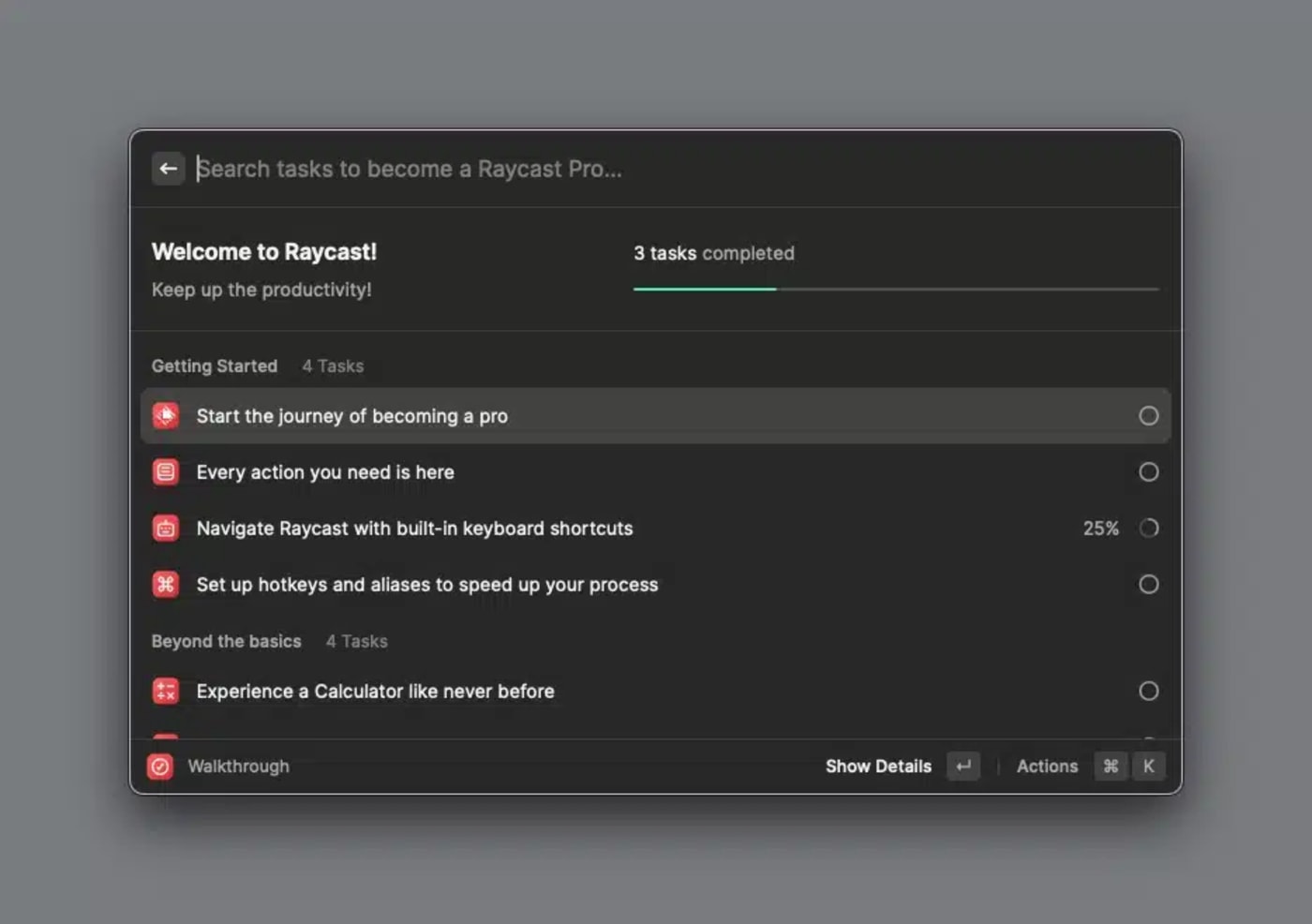
New to Raycast? Fear not! Raycast includes an excellent hands-on walk-through to help new users familiarize themselves with all of the tool’s major features. I found this section really helpful and well thought-out; I honestly wish more software applications would follow Raycast’s example.
The one area where Alfred excels in is customization. You can choose a color theme for your Alfred launcher, or make your very own Alfred theme. Even with its default theme, Alfred looks GREAT! I really like the fact that I can increase the size of my launcher font in Alfred. Raycast offers no similar customization option. What you see is what you get. And, what you get looks… fine – not great.
Customization notwithstanding: the best part about Raycast is – it’s free!. Raycast is relatively new, compared to Alfred or Launchbar, so I’m hoping a visual overhaul is in the works for a future release.
Raycast requires a Mac running macOS 10.11 or greater, and works really well on both Intel and Apple Silicon Macs. Raycast is incredibly fast and responsive. You can give it a try on your Mac with no obligation or initial cost. If you can get past its spartan looks, Raycast is a fantastic productivity tool for beginners and power-users alike.
Addendum: You can run Alfred and Raycast simultaneously on your Mac, for those instances where you need to use one launcher in favor of another. I prefer the look and feel of Alfred’s file/folder navigation compared to Raycast’s implementation. For that reason, I have Raycast mapped to Command-Space and Alfred mapped to Option-Space.
Other topics you might like
Five Videos to Expand Your Creative Knowledge: Mobile Multi-Cam, Dolby Atmos, Lighting, and More
Updated on Aug 17, 2023
 USA + International
USA + International OWC Canda
OWC Canda OWC Europe
OWC Europe