How to Automate Shared Storage Folder Structures for Efficient Post-Production Collaboration
A standardized folder structure means less time searching for files and more time for creativity.
Conner Stirling • Mar 01, 2024
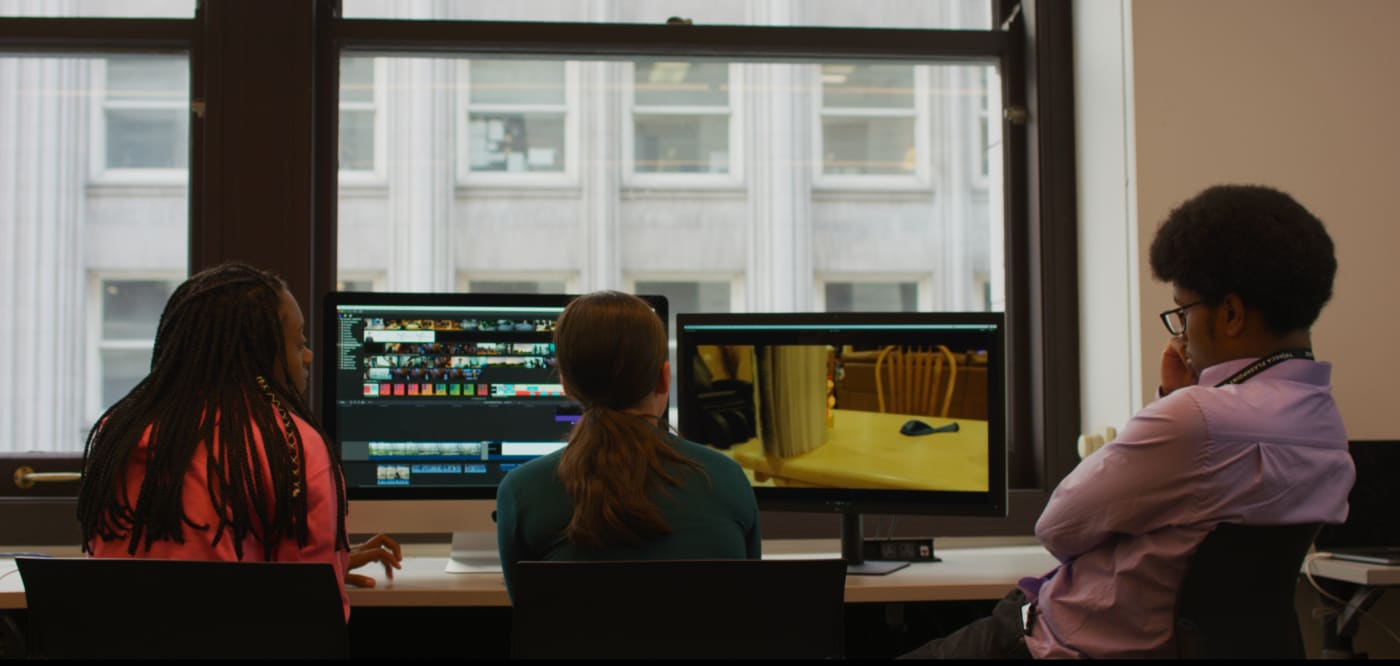
The Importance of Consistent Folder Structure
You are knee-deep in a project, the deadline is looming, and you need that one crucial file. But it is lost in the abyss of your project's folder. Sound familiar? This is where the magic of folder structure can save you time and effort, especially when your team is juggling multiple projects on an OWC Jellyfish.
Organizing your folders might sound like just another chore, but it is crucial to any successful workflow. It is not just about tidiness; it is about making your team's process as smooth as a well edited video.
A standardized folder structure means less time searching for files and more time for creativity. It ensures that everyone on the team, from the newcomer to the veteran, knows exactly where to find and store their files. This uniformity is crucial for collaboration, reducing misunderstandings and speeding up project completion. Plus, it is a lifesaver for future you who might need to revisit the project.
We will dive into the details of creating a foolproof folder structure and automating it (because who does not love a bit of automation in their life?). So, get your digital ducks in a row and make all those assets accessible!
Best Practices for Folder Structures
Let us tackle the art of the perfect folder structure for our video editing projects. Tidiness is one thing; but this is about creating a system that sings in perfect harmony with our workflow.
Think of your main project folder as the trunk of a tree. This is where everything begins. Name it something clear and descriptive - think "ProjectName_YYYY_MM_DD". This way, you will know exactly what the project is and when it started.
Inside your main folder, create subfolders for each aspect of your project. Common categories include 'Footage', 'Audio', 'Graphics', and 'Exports'. This separation makes navigating your project a breeze.
Within these subfolders, especially for 'Exports', maintain a versioning system. Something like "FinalEdit_v001", "FinalEdit_v002" keeps everyone on the same page and avoids the dreaded "FinalFinalEdit_reallythisisthelastone" scenario. I always recommend a two- or three-digit version number, since depending on the client those versions might get higher than you might expect.
Now this is important... you must use the same structure for every project. Consistency saves time and mental energy, everyone will know where everything should be, project after project.
Regularly archive old files and keep your active project folders clutter-free. A tidy folder equals a tidy mind! When you follow these best practices, you will create a folder structure that not only makes your life easier but also elevates your team's efficiency to the next level.
How to create folder templates with Automator in macOS
Let us dive into the world of macOS and explore how Automator can make our folder structure problem disappear. Automator, for those new to it, is like a digital genie in your Mac, ready to automate repetitive tasks with just a few clicks. It is a default application on your mac, and we are going to use it to create our folder structure template.
Open Automator and Choose Your Type: Start Automator and select 'New Document'. Choose 'Folder Action' as it allows us to automate tasks for folders.
Set Up Your Trigger: Choose the folder that will trigger your Automator action. This can be a 'New Projects' folder on your desktop or wherever you typically start a new project.
Add Actions for Folder Creation: Now the fun part. Use the 'New Folder' action to create your main project folder and subfolders like 'Footage', 'Audio', and 'Exports'. You can customize these to suit your team's needs.
Save and Test Your Template: Name and save your workflow. Test it by adding a new file to your trigger folder. Voilà! Your folder structure should magically appear.
Using Automator, you now have a personalized, automated system that cuts down on setup time for each new project, leaving more time for the creative stuff. No more manual folder creation – it is all about efficiency here!
How to create folder templates with Post Haste
Now we cannot talk about folder structure templates without talking about Post Haste from Digital Rebellion. This tool is like a Swiss Army knife for project organization, tailor-made for a creative team or individuals. It is all about making template creation straightforward and customizable.
Getting Started: First things first, download and install Post Haste (it is free!). Once opened, you will see a range of project templates. You can start with these or create a new one from scratch.
Customizing Your Template: Here's where Post Haste shines. You can set up folders and subfolders exactly how you want them. Add placeholders for project names, dates, or client names, and Post Haste automatically updates these fields in each new project. Think of it as your folder structure blueprint.
Integrating with Your Workflow: One of the best things about Post Haste is how it integrates with other software. If you are using Adobe Premiere, After Effects, or other editing tools, Post Haste can generate project files in those formats directly within your new folder structure.
Sharing with Your Team: Once you have perfected your template, share it with your team. Everyone can install it on their Post Haste, ensuring uniformity across all projects.
With Post Haste, you are not just organizing your current project; you are setting up a sustainable system for all future work. It is about building a foundation that supports your team’s creativity and efficiency.
But why is folder structure so important?
When dealing with shared storage, you are not just handling files on a single computer; you are managing a network of data accessible to multiple users. This scenario amplifies the need for impeccable and consistent organization.
With shared storage, your team's entire media library is at their fingertips. Automated, standardized folder structures ensure that every team member can access the right file at the right time without any confusion. This efficiency is vital in a fast-paced editing environment where time is often of the essence.
As your project library grows, so does the challenge of managing it. Automated folder structures allow your system to scale seamlessly. You can add more projects and users to your Jellyfish without the headache of reorganizing everything. It is about future-proofing your workflow.
In a collaborative environment, consistency is key. When every project follows the same organizational pattern, team members can transition between projects effortlessly. This consistency is especially crucial when working on a NAS, where disjointed file management can lead to significant productivity bottlenecks.
Lastly, a well-organized NAS system simplifies security and backup processes. Knowing exactly where each file is supposed to be makes it easier to implement comprehensive backup strategies and quickly recover from any data loss incidents. It also makes it easier to lock down which users have access to which files, depending on the security needs of your organization.
By leveraging tools like Automator and Post Haste, video editing teams using OWC Jellyfish can create a robust, organized, and efficient working environment. This organization is not just a convenience; it is a cornerstone of professional video editing workflow that fosters creativity, collaboration, and growth.
 USA + International
USA + International OWC Canda
OWC Canda OWC Europe
OWC Europe