Set up Kyno for OWC Jellyfish
Kyno for OWC Jellyfish is a media asset manager that helps make your life (and your team's lives) easier. Here is how to set it up.
Note: Before you start, contact OWC Support to get your unique license key credentials. Kyno for OWC Jellyfish comes with every new OWC Jellyfish purchase. Existing customers can qualify as part of their support plan.
1. Make sure the OWC Jellyfish is updated to the latest version of OWC Jellyfish Manager. (1.1.0 or later)
2. Verify that the OWC Jellyfish system date and time are correct.
3. Each OWC Jellyfish will have a License Key and a Secret Key assigned.
4. To activate Kyno, the user needs to enter those credentials as well as one email address which will be associated with the account in OWC Jellyfish Manager -> Advanced -> OWC Jellyfish Media Management -> Kyno - Manage License
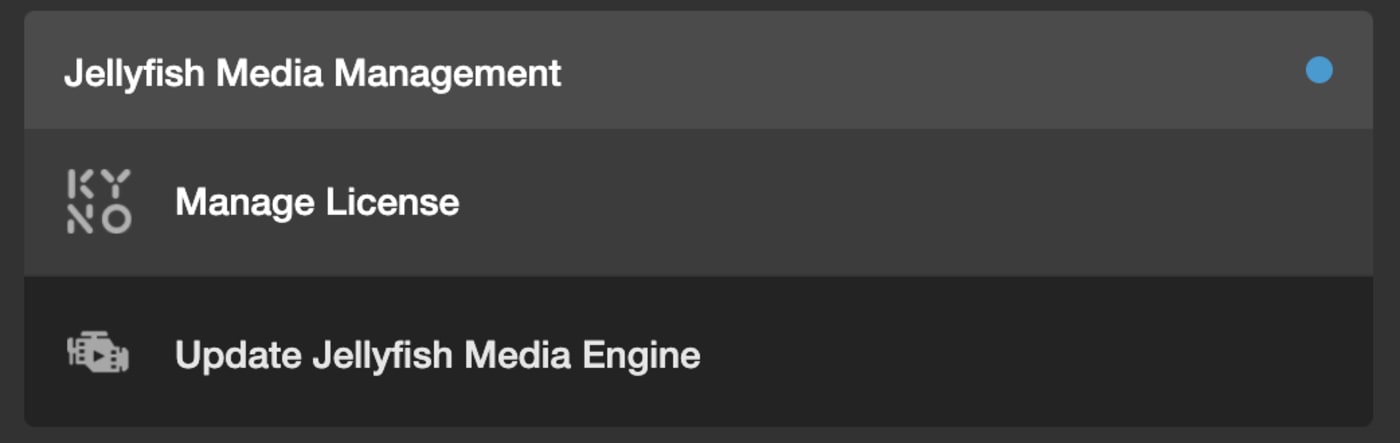
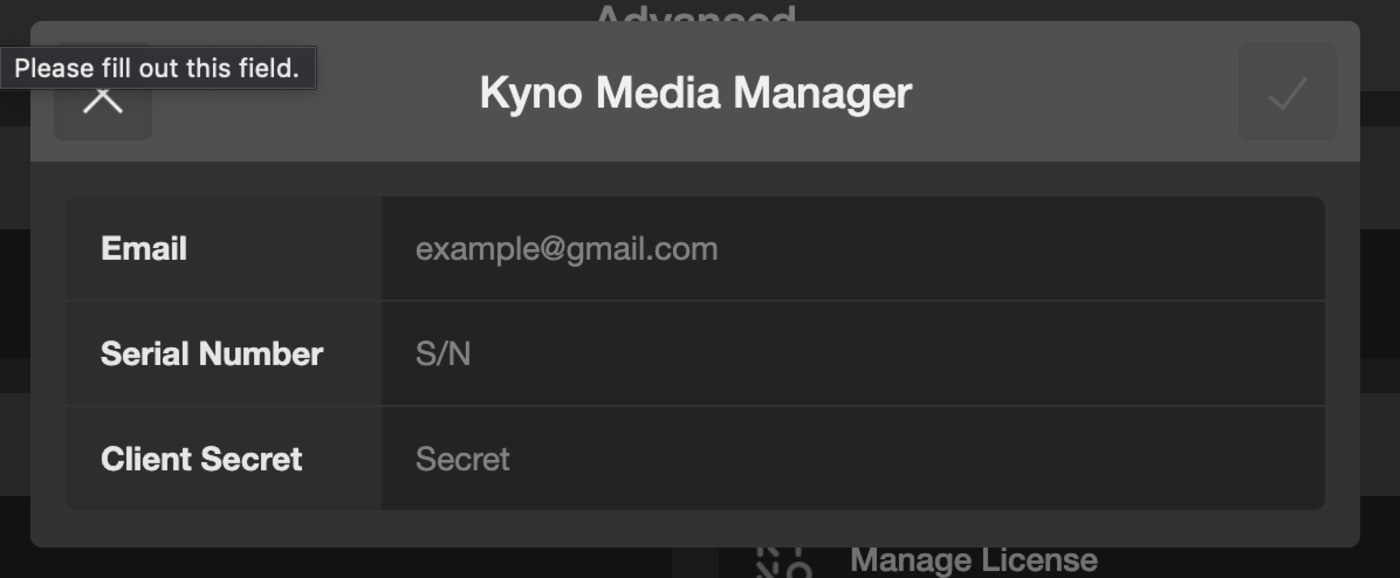
5. For each workstation that needs Kyno, download Kyno for OWC Jellyfish:
Kyno for Jellyfish for macOS
Kyno for Jellyfish for Windows
6. To activate Kyno for OWC Jellyfish, connect the workstation to your OWC Jellyfish and mount a share.
7. Launch Kyno for OWC Jellyfish, mark the checkbox to agree to the terms and then click Activate.

